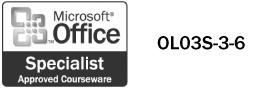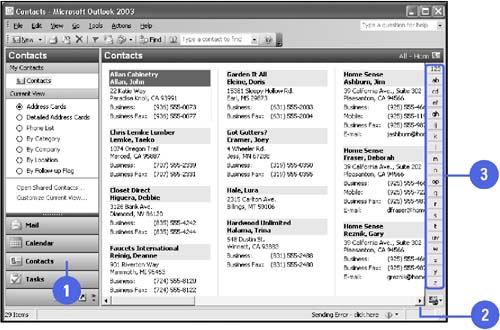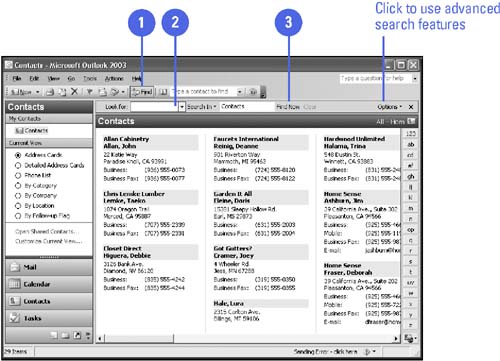Finding Contacts
| You have several options for finding a contact. For example, you can scroll to find the specific contact you are looking for. If you have an extensive list of contacts, scrolling is not the most efficient option for finding a specific contact, however. You can also click a lettered tab along the right side of the Contacts folder to jump to the contacts sorted under that letter of the alphabet. Finally, you can search for a particular contact by clicking the Find button on the toolbar. This toggles the Find toolbar so it appears below the Outlook toolbar. You can then enter data from a contact's card in the Look For box, and then click the Find Now button on the Find toolbar to jump to that contact's card. Scroll or Jump to a Name in the Contacts Folder
Find a Specific Name in the Contacts Folder
|