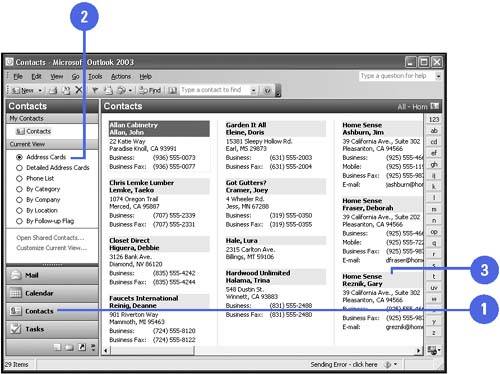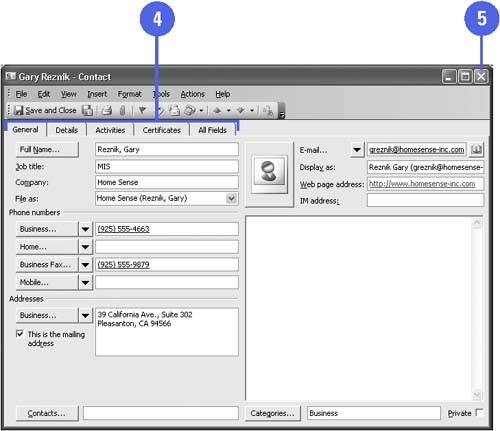| Clicking the Contacts button on the Navigation pane displays the contents of the Contacts folder. You can view these contents in several formats, but the default mode is the Address Cards view. This view displays each contact's name in a title bar, along with the contact's mailing address, phone numbers , e-mail address, and sometimes a flag. A flag serves as a reminder that you need to follow up with the contact in some way. For more information about a contact, you can double-click the contact to open the Contact window. This window contains a menu bar, a toolbar, and five tabs: General, Details, Activities, Certificates, and All Fields, which you can use to enter and modify contact information. View the Contacts Folder -
 | Click the Contacts button on the Navigation pane. | -
 | Click the Contacts Folder view option you want; the Address Cards option is the default view. | -
 | Double-click a contact. | -
 | Click the tab you want to view. | -
 | Click the Close button in the Contact window. | 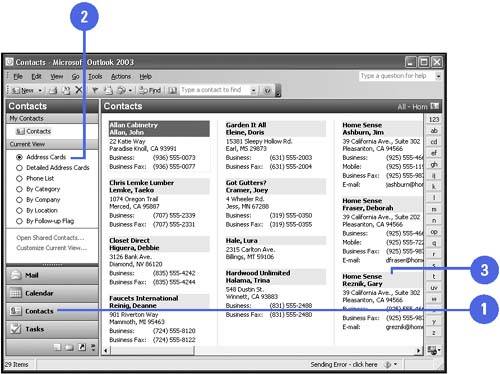 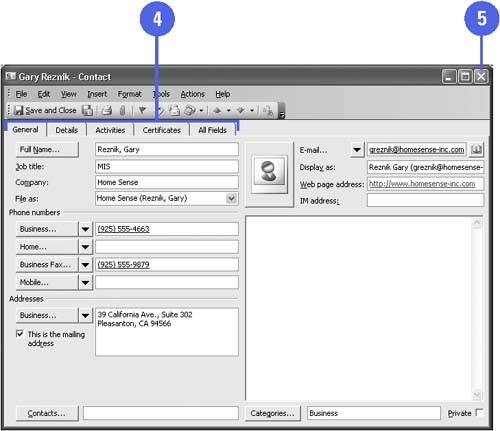 See Also See " Changing Contact Views " on page 118, " Sorting Contacts " on page 119, and " Customizing the Contacts Folder " on pages 130-131 for more information on viewing contacts. | |