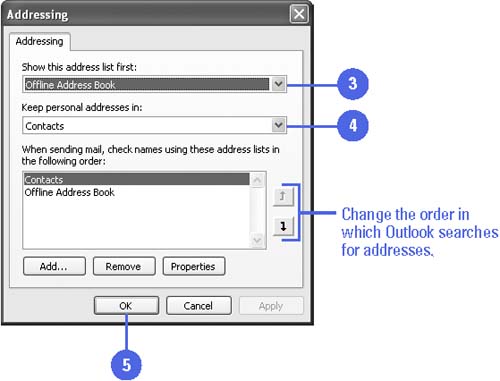| You can specify which Address Book will appear in the Show Names From The List box. If you use more than one Address Book, you might want that to be the first Address Book to appear. By default, your personal addresses are stored in your Contacts folder. If you want to store addresses in a different location, you can add a new address list within the main Address Book. For example, you could create one address list for your personal contacts, another for business clients , and another for vendors you work with regularly. Then you can organize names and addresses within the appropriate list. If you use Outlook Express, you can store contact information in the Windows Address Book (WAB). Microsoft Outlook cannot access the WAB, though you can export entries from the WAB and import them to an Outlook Contacts list. Change Where Your Personal Addresses Are Located -
 | Open the Address Book. | -
 | Click the Tools menu, and then click Options. | -
 | Click the Show This Address List First list arrow, and then select the address book you want. | -
 | Click the Keep Personal Addresses In list arrow, and then click the address book you want to use. | -
 | Click OK. | 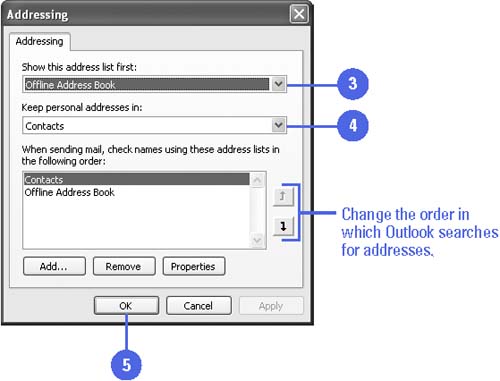 Did You Know? You can import addresses from Outlook Express . Click the File menu, and then click Import and Export. Click Import Internet Mail And Addresses, click Next, click Outlook Express, select only the Import Address Book check box, click Next, and then click Finish. |  |