Toolbox
The Toolbox window displays a series of sections containing tools for the currently active document. These tools are grouped into sections called tabs, although they don’t look much like the tabs on most documents. In Figure 1-52, the Toolbox displays tools for the Form Designer in the All Windows Forms section as icons. It shows the tools in the Data section listed by name. Other tabs are hidden. In this figure, the Toolbox was enlarged greatly to show most of its contents. Most developers keep this window much smaller and docked to the left edge of the IDE.
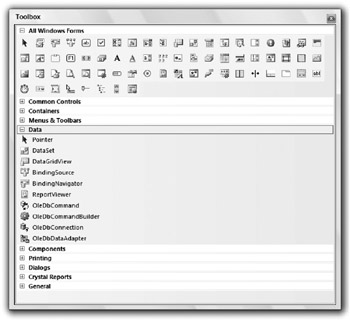
Figure 1-52: The Toolbox window can display tools by name or icon.
You can customize the Toolbox by right-clicking a tab and selecting one of the commands in the context menu. The following list briefly describes these commands:
-
List View - Toggles the current tab to display tools either as a list of names (as in the Data section in Figure 1-52) or a series of icons (as in the All Windows Forms section in Figure 1-52).
-
Show All - Shows or hides less commonly used tool tabs such as XML Schema, Dialog Editor, DataSet, Login, WebParts, Report Items, Device Controls, and many others.
-
Choose Items - Displays the dialog box shown in Figure 1-53. Use the .NET Framework Components tab to select .NET tools, and use the COM Components tab to select COM tools. Click the Browse button to locate tools that are not in either list.
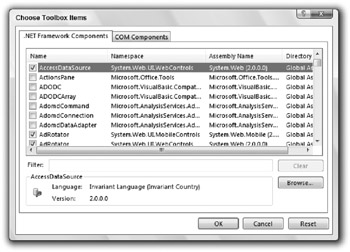
Figure 1-53: Use the Choose Toolbox Items dialog box to select the tools in the Toolbox. -
Sort Items Alphabetically - Sorts the items within a Toolbox tab alphabetically.
-
Reset Toolbox - Restores the Toolbox to a default configuration. This removes any items you may have added by using the Choose Items command.
-
Add Tab - Creates a new tab where you can place your favorite tools. You can drag tools from one tab to another. Hold down the Ctrl key while dragging to add a copy of the tool to the new tab without removing it from the old tab.
-
Delete Tab - Deletes a tab.
-
Rename Tab - Lets you rename a tab.
-
Move Up, Move Down - Moves the clicked tab up or down in the Toolbox. You can also click and drag the tabs to new positions.
If you right-click a tool in the Toolbox, the context menu contains these commands plus Cut, Copy, Paste, and Rename Item.
EAN: N/A
Pages: 417