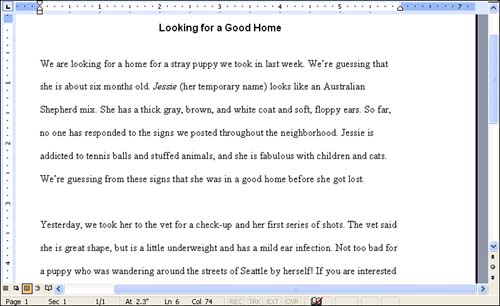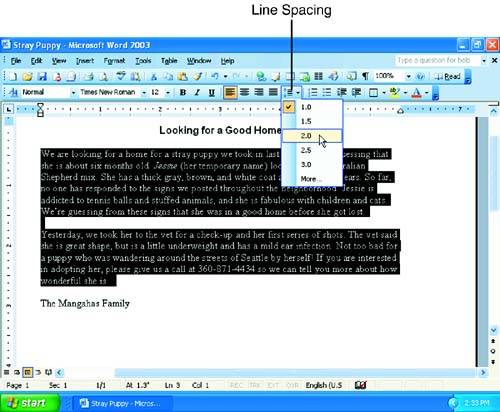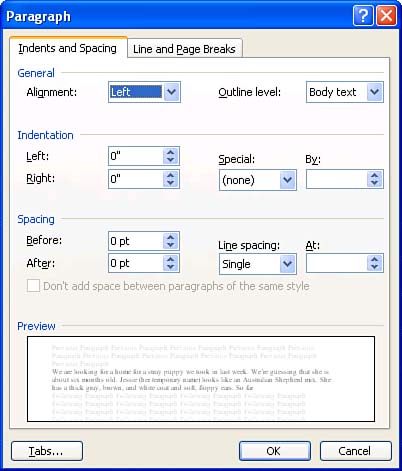| Line spacing is the amount of space between lines in a paragraph. By default, paragraphs are single-spaced. You might want to double-space a school paper or a rough draft of a report (so that you have room to scribble edits between the lines). Some people like 1.5 line spacing better than single spacing because it can make the text a little easier to read. In Figure 7.3, the document has been double- spaced . Figure 7.3. This document is double-spaced. 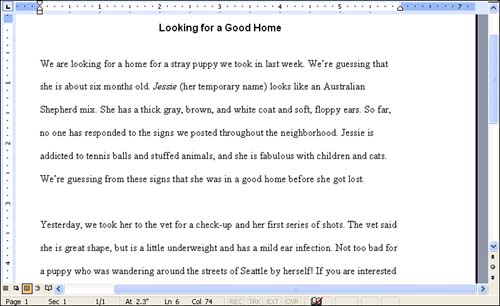 To change line spacing using the Paragraph dialog box, follow these steps: -
Click in the paragraph in which you want to change line spacing (or select multiple adjacent paragraphs to change the line spacing for all of them). -
Click the down arrow to the right of the Line Spacing button on the Formatting toolbar to display a list of line spacing options. If you see the option you want, click it to apply the change (see Figure 7.4). Otherwise, click More at the bottom of the list. Figure 7.4. The most common line spacing options are available in the Line Spacing list. 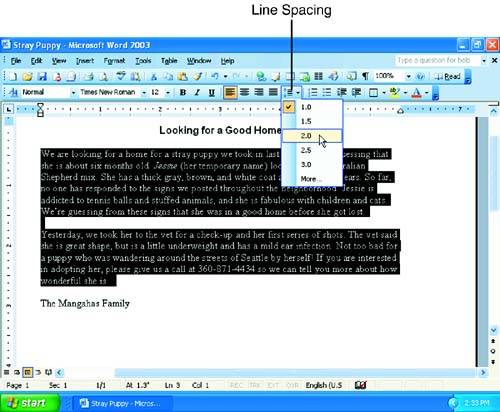 -
The Indents and Spacing tab of the Paragraph dialog box appears, as shown in Figure 7.5. Click the down arrow to the right of the Line Spacing list, and select the desired spacing. If you choose one of the last three options, At Least, Exactly , or Multiple , you need to type an amount (in points) in the At text box. Figure 7.5. The Paragraph dialog box offers a wide range of line spacing options. 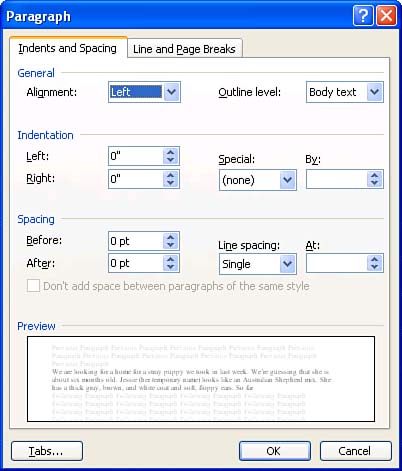 -
Click OK .  | To change line spacing with keyboard shortcuts, press Ctrl+1 for single spacing, Ctrl+2 for double spacing, or Ctrl+5 for 1.5 line spacing. |
If you change line spacing frequently, you might want to add buttons for single, double, and 1.5 line spacing to the Formatting toolbar (see "Adding or Removing Toolbar Buttons " in Hour 1, "Getting Acquainted with Word").  | You can quickly display the Indents and Spacing tab of the Paragraph dialog box at any time by double-clicking one of the indent markers on the ruler. |
 |