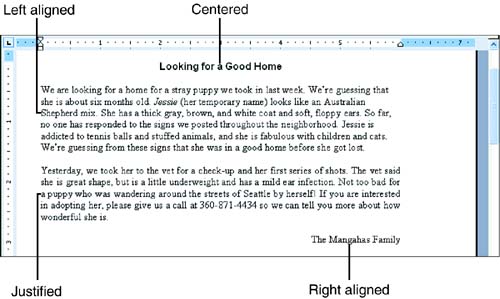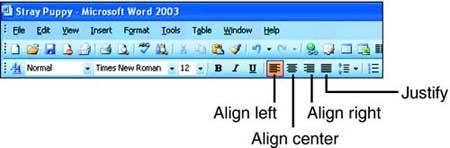Aligning Paragraphs
| Alignment refers to the way the right and left edges of a paragraph line up along the right and left margins of your document. Word gives you four alignment choicesleft, centered, right, and justifiedas shown in Figure 7.1. Figure 7.1. Word gives you four ways to align your paragraphs. By default, Word uses left alignment, which produces a straight left edge and a ragged right edge. Left alignment is usually the best choice for body text in standard business documents such as letters , memos, reports , and so on. Center alignment centers your text horizontally between the right and left margins. You use centering for headings and other short lines of text. Right alignment lines up your text at the right margin and gives it a ragged left edge. This type of alignment works well for short lines of text that you want to appear on the far-right edge of the page. Finally, you may occasionally want to use justification. This type of alignment makes both the right and left edges of a paragraph straight. Word makes slight adjustments to the spacing between characters to produce the straight right edge. Justified text can be a little hard on the eyes because the spacing is uneven , but it is appropriate in some situations. For example, text that is indented from both sides or arranged in columns often looks better if it's justified. To change alignment using the Formatting toolbar, follow these steps:
The paragraph alignment options are also available in the Paragraph dialog box. Choose Format, Paragraph, click the Indents and Spacing tab, choose the desired option in the Alignment list, and click OK. The only reason to use this method is if you happen to be in the Paragraph dialog box already to change some other setting. Otherwise, it's faster to use the alignment toolbar buttons or the keyboard shortcuts. |
EAN: 2147483647
Pages: 315
- The Second Wave ERP Market: An Australian Viewpoint
- Enterprise Application Integration: New Solutions for a Solved Problem or a Challenging Research Field?
- Intrinsic and Contextual Data Quality: The Effect of Media and Personal Involvement
- Healthcare Information: From Administrative to Practice Databases
- Development of Interactive Web Sites to Enhance Police/Community Relations