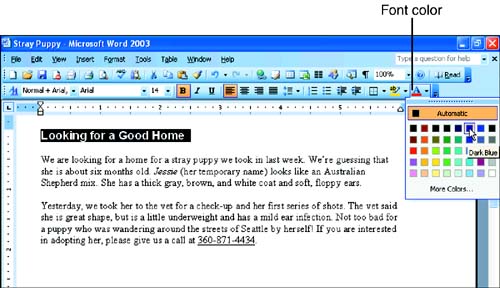Changing Font Color
Changing Font ColorChanging the color of your text can brighten up a document and make key parts of it stand out. Remember that changing font color won't do much if you're printing on a black-and-white printer. (The colors print in shades of gray.) If, on the other hand, you have a color printer or your readers view the document onscreen, font colors can greatly enhance your document's appearance. As usual, the easiest way to apply font color is to use the Formatting toolbar, as described in these steps:
Word applies the color to the selected text. To see what it looks like, deselect the text. If you don't see a color that you want to use in the Font Color palette, click the More Colors button at the bottom of the palette to display the Colors dialog box. Choose a color you like, and click OK.
|
EAN: 2147483647
Pages: 315