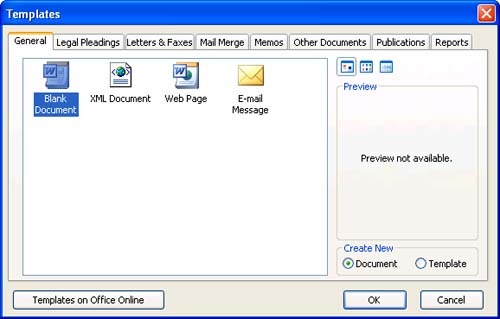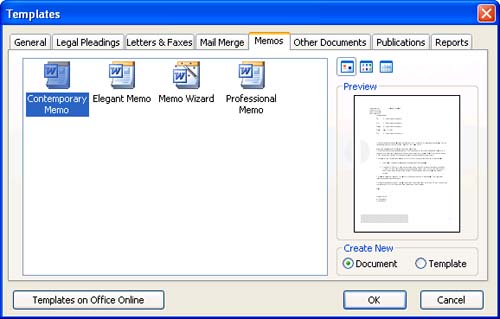| If you already have a template you want to use on your own computer, follow these steps to select it: -
Choose File, New to display the New Document task pane, and click On My Computer . -
The Templates dialog box appears (see Figure 5.7). Click the tab that contains the template or wizard that you want to use. Figure 5.7. Use the Templates dialog box to choose a template other than the Normal template. 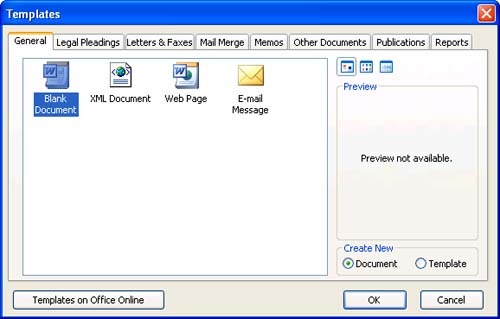  | The Blank Document icon in the General tab is selected by default. If you leave this icon selected and click OK, Word creates a document based on the Normal template, just as if you had clicked the New Blank Document toolbar button. (Microsoft also refers to the Normal template as the Blank Document template, just to confuse you.) |
 | You may see a different set of tabs than the ones shown here. As you'll learn in Hour 10, you can create your own tabs in the Templates dialog box to store custom templates. If you are missing some tabs, some templates may not have been included in your Word installation. |
-
Click the icon for the template or wizard, and look at the Preview area on the right side of the dialog box. If you see the message "Click OK to install additional templates and create a new file," dig out your Office CD and insert it into your CD-ROM drive. (As soon as you click OK, Word will copy the necessary files from the CD to your hard drive.) -
If the template is already installed, you might see a picture of it in the Preview area of the Templates dialog box, as shown in Figure 5.8. (Not all templates have previews.) Figure 5.8. The Preview area of the Templates dialog box shows you what the currently selected template looks like. 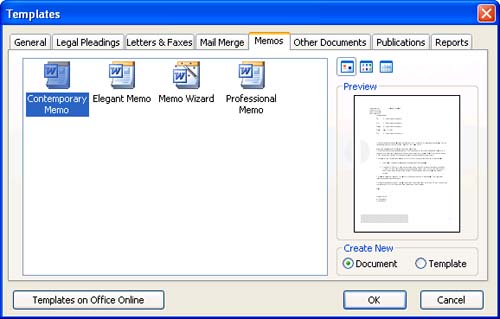 -
Click OK (or double-click the template or wizard). In a moment, you'll see a new document based on the template or wizard you chose. You need to complete the document by adding all of your personalized text. In the next two sections, you practice using templates and wizards to create a fax cover sheet, a rsum, a memo, and a letter. |