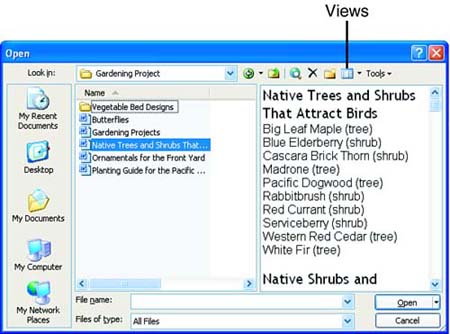Viewing Files in the Save As and Open Dialog Boxes Word enables you to choose among eight views to use when displaying folders and files in the Save As and Open dialog box. To change views, click the down arrow to the right of the Views button (see Figure 3.10), and then click the desired view in the list that appears. (Alternatively, you can click the View button itself one or more times to switch among all of the views.) Figure 3.10. Use the Preview view to see what's in a file before opening it. 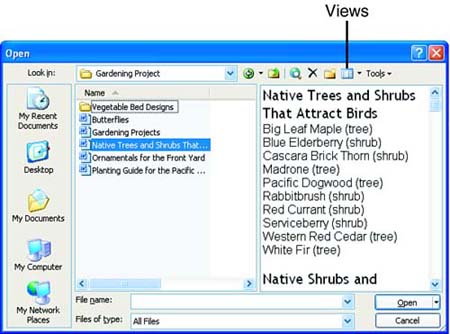 The various views are described here in the order in which they appear in the list: -
Thumbnails view displays thumbnails of image files. It is not particularly useful for Word documents. -
Tiles view displays a large icon for each file, accompanied by the filename, the file type, and the file size. -
Icons view displays medium- sized icons for each file, along with the filenames. -
List view (the default option) lists the names of the folders and files. -
Details view displays the size, type, and date modified for each file or folder, in addition to its name . -
Properties view displays the information from the Properties dialog box (File, Properties) in a pane on the right side of the dialog box. -
Preview view shows a preview of the selected document in a pane on the right side of the dialog box (see Figure 3.10); in this view, you can take a peek at the contents of your file without actually opening it. (Some types of files don't have a preview available. If this is the case, the message "Preview not available" appears in the Preview pane.) -
WebView enables users to navigate through a Document Library on a SharePoint site. It is dimmed out except when the current folder is a Document Library. (This feature will not apply to you unless your company has a SharePoint site.)  | By default, files and folders in the Save As and Open dialog boxes are ordered by name. To sort them by type, size, or date instead, right-click on a blank part of the dialog box, point to Arrange Icons By in the context menu, and choose the desired option in the submenu. |
|