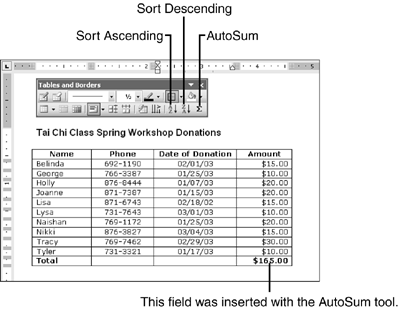Sorting Rows in a Table
| The fastest way to sort rows in a table is to use the Tables and Borders toolbar. Click in the column that you want to sort by, and click the Sort Ascending or Sort Descending button (see Figure 15.27). Word assumes that you want to sort all rows but the first. (In Figure 15.27, the last row was added after sorting by the Name column to prevent it from being included in the sort.) If you want to include the first row, click in the column to sort by, choose Table, Sort, mark the No Header Row option button, and click OK. You can also specify which rows should be included in a sort by selecting them first and then choosing Table, Sort, specifying the column to sort by in the Sort By drop-down list, and clicking OK. Figure 15.27. Click the Sort Ascending or Sort Descending button in the Tables and Borders toolbar to sort by the column containing the insertion point.
|
EAN: 2147483647
Pages: 315