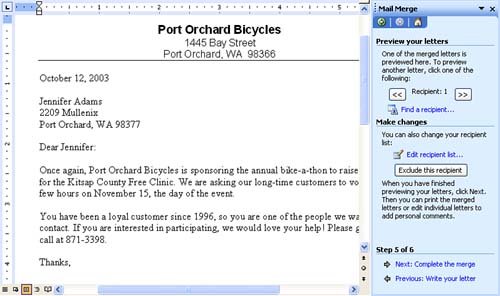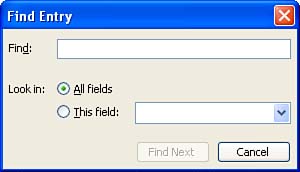Previewing Your Merged Letters
Previewing Your Merged LettersAt this phase in the mail merge process, Word allows you to see what your letters will look like when they are merged. You can browse through the previewed letters, or use the Find feature to jump to a particular merged letter you want to view. In addition, you can exclude particular records from your merge. If you find problems when previewing the letters, you can fix them before you actually run the merge.
You are now ready to produce the final merged documents in the section that follows . |
EAN: 2147483647
Pages: 315