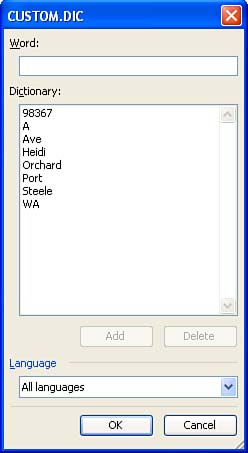| If you add a word to the dictionary accidentally , you can remove it so that Word will start flagging it as a possible misspelling again. By default, when you click the Add to a Dictionary command in the context menu that appears when you right-click a possible misspelling, or when you click the Add to the Dictionary button in the Spelling and Grammar dialog box, Word adds the word to a dictionary file called Custom.dic. You can open this file in a Word window and revise it to remove, edit, or add words. To edit the contents of your custom dictionary, follow these steps: -
Choose Tools, Options , and click the Spelling & Grammar tab in the Options dialog box. -
Click the Custom Dictionaries button to display the Custom Dictionaries dialog box, make sure Custom.dic is selected if you have multiple dictionaries listed, and click the Modify button. -
The custom dictionary Custom.dic opens in the CUSTOM.DIC dialog box (see Figure 11.13). This dialog box contains a list of all the words that you or Word has added to the dictionary, each one on a separate line. To delete a word that you want Word to flag as a possible misspelling, select it and click the Delete button. Figure 11.13. Use the CUSTOM.DIC dialog box to add or delete words in your dictionary. 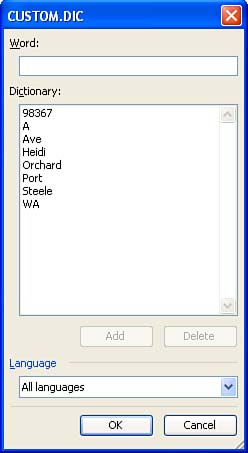 -
To add a word in the dictionary, type your new entry in the Word text box and click the Add button. -
When you have finished, click OK three times. |