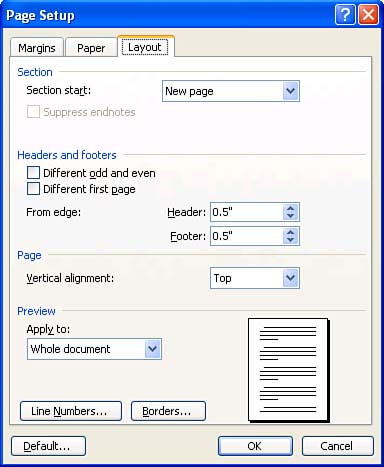Centering a Page Vertically
| Many people try to center text vertically on the page by moving the insertion point to the top of the page and then pressing Enter several times to force the text down. More often than not, you end up pressing Enter too many (or too few) times and then have to add or delete blank lines to position the text where you want it. A more straightforward method is to let Word center the page vertically for you. To vertically center the text on a page, follow these steps:
To see what the vertical centering looks like, use Print Preview or Print Layout view. If you decide not to use vertical centering, change the setting in the Vertical Alignment drop-down list back to Top. |
EAN: 2147483647
Pages: 315