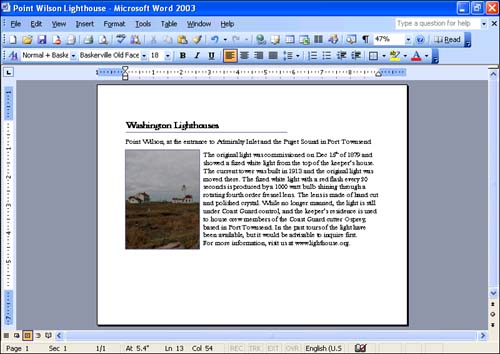Changing Paper Orientation
| Word assumes that you want to use portrait orientation, which means that the top of the document prints across the short edge of the paper. Occasionally, you may need to change to landscape orientation, so that the top of the document prints across the long edge of the paper. To change to landscape orientation, follow these steps:
To see the change in paper orientation, use either Print Layout view or Print Preview. Figure 8.3 shows a document in Print Layout view whose orientation was changed to landscape. (The Zoom box shows 47% because the user chose a Zoom setting of Whole Page.) Figure 8.3. Landscape orientation enables you to fit more text across the width of your page.
Your rulers also reflect changes in paper orientation. If you switch to landscape mode and don't change the default margins, your horizontal ruler is 9 inches long with 1-inch margins and your vertical ruler is 6 inches long with 1 1/4-inch margins. |
EAN: 2147483647
Pages: 315