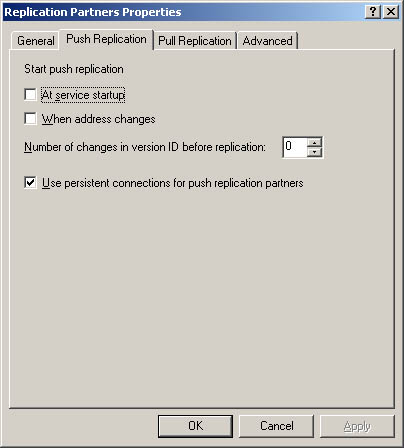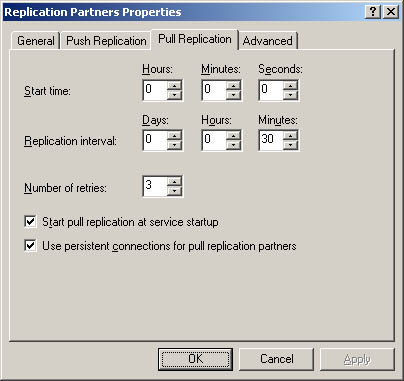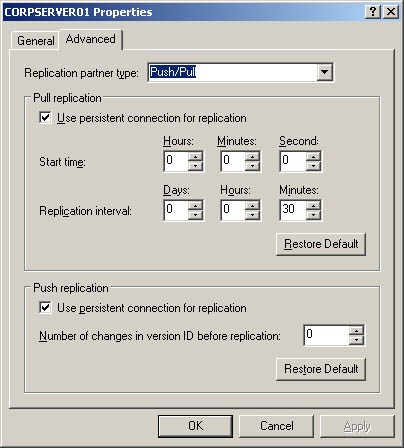| You can configure WINS servers to replicate their databases with each other. This ensures that each server's database is current and reflects changes on the network. As an administrator, you have many options for controlling when replication occurs. You can also force replication at any time. Replication is handled with push partners and pull partners . A push partner is a WINS server that notifies other WINS servers of changes on the network. A pull partner is a WINS server that requests replicas from a push partner. You can configure any WINS server as a push partner or pull partner, or both. To increase the reliability of replication, you can configure persistent connections between replication partners. With persistent connections, replication partners keep connections open even when they're idle. This allows the WINS servers to replicate changes throughout the network quickly and efficiently . Setting Default Replication Parameters Before you create replication partners, you'll want to set default parameters. These parameters are used to configure new push and pull partners. Assigning General Parameters General parameters control replication and migration. You can set general parameters by completing the following steps: -
Expand the view for the server you want to work with in the WINS console. -
Right-click Replication Partners in the tree view and then choose Properties. -
In the General tab, select or clear Replicate Only With Partners. If it's selected, this option ensures that WINS information is replicated only with designated replication partners. If it's cleared, you can manually replicate WINS information with any WINS server on the network. -
Static mappings are created for non-WINS clients on the network, which allows their computer names to be registered in WINS. If multiple computers may use the same IP addresses, you might want WINS to overwrite existing entries with information from new registrations. To do this, select Overwrite Unique Static Mappings At This Server. Click OK. Assigning Default Push Replication Parameters By default, replication partners are configured to use both push and pull replication. In this scenario, you usually don't want push replication to occur automatically and instead rely primarily on pull replication for automatic updates. Additionally, because partners are configured for both push and pull replication, you can still initiate push replication manually if need be. If you want push replication to occur automatically or you want to change the default settings, follow these steps: -
Expand the view for the server you want to work with in the WINS console. -
Right-click Replication Partners in the tree view and then choose Properties. -
Select the Push Replication tab shown in Figure 19-4. -
Push replication can be initiated when WINS starts and when address changes occur. By default, these options aren't selected. To change this behavior, select At Service Startup or When Address Changes, or both. -
Number Of Changes In Version ID Before Replication specifies the number of registrations and changes that must take place before pull partners are notified, which triggers database replication. This counter is for local changes only and doesn't tally changes pulled from other partners. If the field is set to zero, no push replication takes place. -
By default, push replication partners use persistent connections. If you don't want to use persistent connections, clear the Use Persistent Connections For Push Replication Partners check box. Click OK. Figure 19-4. Use the Push Replication tab to assign default parameters to manage push replication in the enterprise. 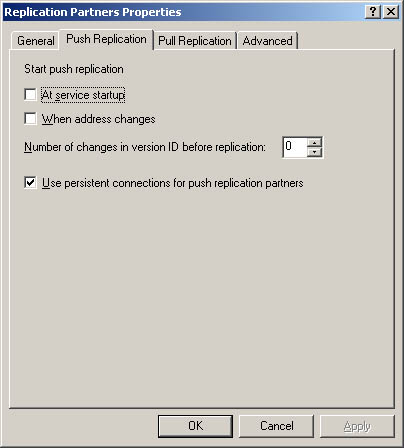 Assigning Default Pull Replication Parameters Pull replication is the default replication technique for replication partners. Because of this, most of the default pull replication parameters are enabled automatically. If you'd rather use push replication as the primary replication technique, you should enable automatic push replication using the options of the Push Replication tab and then disable pull replication defaults using the Pull Replication tab. To change pull replication settings, follow these steps: -
Expand the view for the server you want to work with in the WINS console. -
Right-click Replication Partners in the tree view and then choose Properties. -
Select the Pull Replication tab, shown in Figure 19-5. -
Start Time sets the hour of the day when replication should begin. The time is set using a 24- hour clock. -
Replication Interval sets the intervals at which scheduled replication should occur, such as every 30 minutes. -
Number Of Retries sets the number of times the WINS server will retry a connection to a pull partner in the event of a failed connection. -
By default, pull replication starts when the WINS server starts. To change this behavior, clear the Start Pull Replication At Service Startup check box. When it's cleared, pull replication starts only at the specified Start Time. -
By default, pull replication partners use persistent connections. If you don't want to use persistent connections, clear the Use Persistent Connections For Pull Replication Partners check box. Click OK. Figure 19-5. Pull replication is the primary replication technique you should use. 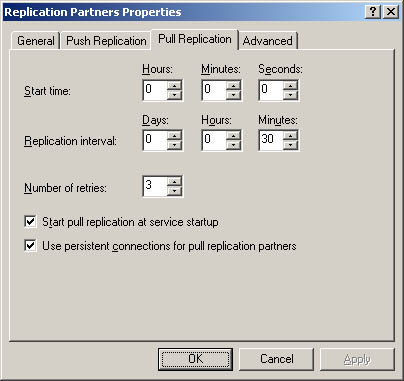 Creating Push and Pull Partners Push and pull partners are needed to replicate WINS databases whenever there are multiple WINS servers on a network. Replication partners get their initial settings from the default replication parameters you've configured for a server. You must configure replication separately for each WINS server on the network. To designate WINS servers as push and pull partners, follow these steps: -
Expand the entry for the server you want to work with in the WINS console. This server is the one for which you'll configure replication partners. -
Right-click Replication Partners in the console tree and then select New Replication Partner. -
Type the name or IP address of the replication partner in the WINS Server text box. Or, click Browse, and in the Select Computer dialog box, search for a computer to work with. -
Click OK. If the server can be contacted, the replication entry is created automatically using the default settings. The server is configured as a push and pull replication partner. Changing Replication Type and Settings for Partners Default settings are used to initialize the parameters for replication partners. You can change these parameters on a per partner basis at any time by completing the following steps: -
Expand the entry for the server you want to work with in the WINS console. This server is the one for which you'll configure replication partners. -
In the console tree, select Replication Partners. This displays current replication partners for the server in the right pane. -
In the right pane, right-click the replication partner you want to work with, and then select Properties. -
Select the Advanced tab, shown in Figure 19-6. Figure 19-6. Use the Advanced tab to change the default replication settings for each replication partner, if necessary. 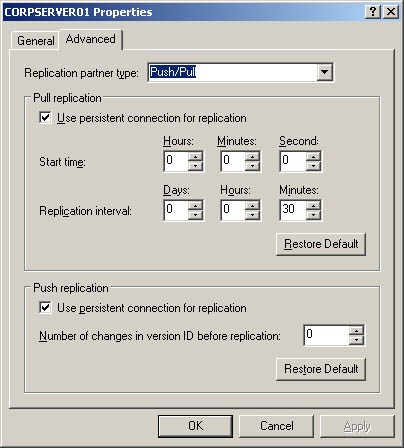 -
The Replication Partner Type drop-down list shows what type of replication is configured for the partner. By default, most clients are set to use both push and pull replication. You can change this behavior by selecting the Push option or the Pull option. -
The remaining settings are the same as those discussed previously in the sections of this chapter entitled "Assigning Default Push Replication Parameters" and "Assigning Default Pull Replication Parameters." Note that you can configure only some of the options through the Replication Partners Properties dialog box. -
Click OK when you're finished. Triggering Database Replication Sometimes you might want to immediately update the WINS databases on replication partners. You can do this by forcing immediate database replication with partners or by triggering replication among partners. You can also specify the type of replication to initiate: -
Forcing replication with all partners To force replication with all partners, right-click the Replication Partners folder for the server whose database you want to replicate, and then select Replicate Now. -
Triggering push replication with all partners To start push replication with all partners, right-click the server whose database you want to replicate, and then select Start Push Replication. -
Triggering pull replication with all partners To start pull replication with all partners, right-click the server whose database you want to replicate, and then select Start Pull Replication. -
Triggering push or pull replication with an individual partner To start push or pull replication with an individual partner, go to the WINS console and click the Replication Partners folder for the server whose database you want to replicate. Currently configured partners are displayed in the right pane. Right-click the partner with which you want to replicate the database, and then select Start Push Replication or Start Pull Replication, as appropriate. |