Adding FrontPage-Based Web Searches
The ability to search a corporate Web site s contents by entering terms in a search form is one of the features most highly desired by Web surfers. Many visitors immediately turn to a search form to find something, rather than clicking on links.
Normally, making a site searchable requires programming. FrontPage enables you to make your site searchable by inserting a Web component that indexes your site s contents, and then searches the contents in response to search queries. First, you create a simple form for searching the current FrontPage Web:
-
Open the Web you want to make searchable.
-
Position the cursor at the spot where you want to insert the search form.
-
Click the Web Component button.
-
Click Web Search in the Component Type list.
-
Click Current Web, and click Finish.
| Aha! | You Can Create a More Elaborate Search Form, Too |
When the Search Form Properties dialog box appears, you configure the Search Form and the results the user will receive:
-
Type a text label that will appear next to the search form.
-
Specify the width of the search form.
-
Type a label for the button users click to start the search.
-
Type a label for the button users click to clear the search box.
-
Click the Search Results tab.
-
Choose date and time formats for the search results the user will see after using the search form.
-
Select the Display Score checkbox, if you want the results to be ranked with scores.
-
Select the Display File Date and Display File Size checkboxes, if you want the results to display the file date and size . Click OK when you re finished to add the search form (see Figure 13-5).
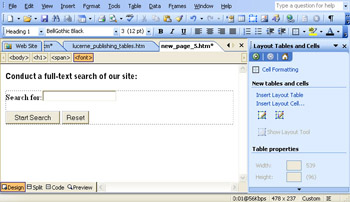
Figure 13-5: FrontPage makes it easy to configure the properties and search result options for this simple-looking search form.
| Note | It s a good idea to provide your visitors with some information about file size and creation dates of the files presented in your search results. Such data helps the user know how current the document is, and how much information the file contains. |
EAN: 2147483647
Pages: 179