Guidelines for Customer Support Web Sites
Most organizations that sell products or services have online customer support Web sites, and you can too. The great thing about a customer support Web site is that it can serve your customers 24 hours a day, every day. Customers are able to get answers to most of their questions (such as store locations, business hours, or nutrition facts) whether it s a weekday, weekend or a holiday.
Creating a Customer Support Web Site
FrontPage 2003 provides a ready-to-use customer support Web site that comes with a standard set of pages designed to make it easy to support your customers needs.
You can create a customer support Web site by completing the following steps:
-
Click the down arrow to the right of the New tool, then select Web Site.
-
In the Web Site Templates dialog box, select the Add To Current Web Site check box if you want to add a customer support area to the current FrontPage web.
-
When you double-click Customer Support Web Site, FrontPage 2003 will create the Web site for you, complete with all the pages you need to get started.
Understanding and Customizing the Customer Support Web Site
Figure 3-7 shows the main page of the customer support Web site. After you create this Web site, you ll want to tailor the Web site to the needs of your organization, giving it your own customized look and feel. Before you get started, take an inventory of the pages provided and open pages in your browser ( open the page for editing then press F12).
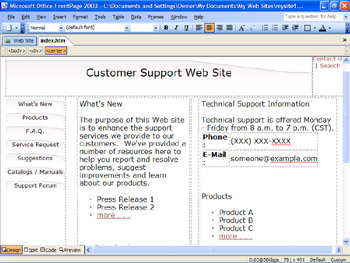
Figure 3-7: he customer support Web site has a standard set of templates and most pages are accessible from the home page shown here.
When you browse the customer support Web site, you ll find the following pages:
-
Catalog An area for links to product catalogs and manuals.
-
Contact Us Provides contact information, so that customers can get in touch with the support team.
-
Customer Support Discussion A discussion area where customers can submit questions and get answers.
-
FAQ A page for listing answers to frequently-asked customer questions.
-
Products A page for listing your organization s products.
-
Search Allows users to search the customer support Web site.
-
Service Request Allows customers to submit a service request related to a product.
-
Suggestions Allows customers to submit suggestions for enhancing products or improving customer service.
-
What s New A page for listing what s new in the customer support Web site, and providing other important announcements.
Tailoring the Customer Support Web Site
The customer support web site is meant to provide a starting point, and, as such, it is far from being a finished site that you d want customers to browse. So before you publish this site and make it available for browsing, you ll want to tailor it for your organization.
Some of the things you may want to do to prepare the customer support Web site for use are as follows :
-
Change the look and feel of the Web site using themes.
-
Select Format, and then Theme. In the Theme task pane, right-click the theme you want to use, then select Apply As The Default Theme.
-
Click Yes when prompted to confirm the action.
See Also For more about themes, see Chapter 5, Enhancing Design with Themes.
-
-
Update the page banner and navigation bar settings for each page in the Web site.
-
Open a page for editing, then double-click the page banner or navigation bar you want to change.
-
Use the Link Bar Properties dialog box to set a new look and style.
-
-
Tailor the text of pages within the Web site to meet the needs of your organization.
-
Open a page for editing.
-
Change the page text to replace placeholder text for contact information, and add descriptions appropriate for your organization.
-
Press Ctrl+S to save the changes you ve made.
-
-
Check feedback, service request and suggestion form configurations.
-
Feedback, service requests or suggestions submitted by users are saved to text files in the Web site s private folder (_private).
-
Using the techniques discussed in Chapter 14, Working with Forms, customize the form properties to meet your organization s requirements.
-
EAN: 2147483647
Pages: 179