Using Detect and Repair to Get Out of Trouble
Occasionally, software programs encounter problems that don t result from obvious causes. Some information about the program stored in the Windows Registry might become corrupted, for instance. Or some of the files the software needs to operate is accidentally discarded. If you encounter problems running FrontPage, the quick and easy solution is to call on the built-in repair application that s common to all Microsoft Office System programs.
| Aha! | Save Your Custom Changes |
Just do the following:
-
Close and save any open files, or open Webs.
-
Choose Help, Detect And Repair to display the Detect And Repair dialog box (see Figure 20-9).
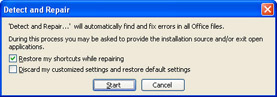
Figure 20-9: The Microsoft Office System Detect and Repair utility can fix many problems with FrontPage. -
Leave Restore My Shortcuts While Repairing selected so that you keep a shortcut to FrontPage on the Windows Start menu. Choose Discard My Customized Settings And Restore Default Settings if you want to undo any customization you have done and return to FrontPage s default settings.
-
Click Start. You might have to wait a few minutes for FrontPage to be configured. When a dialog box appears, stating that the configuration process is finished, click OK.
| Note | If you have customized FrontPage s toolbars , menus , or other aspects of the program, much of your work will be undone when you run Detect and Repair. You ll also need to re-enter your username and initials when you restart FrontPage, after running the repair program. |
EAN: 2147483647
Pages: 179