Configuring Editors to Launch Automatically
You work with a variety of files on a Web site, including images, spreadsheets, charts , and style sheets. If you need to edit any of these non-Web-page files, you can tell FrontPage which program you want to identify as the editor for a particular file type. Then, FrontPage will open the file when you specify you want to edit it ”for instance, in the General tab of the Picture Properties dialog box, when you click the Edit button, the editor of your choice will automatically launch, and open the file.
Configuring Editors to Enable Detailed Editing
Often, you place an image on a Web page, only to realize that you need to edit it. Maybe you forgot to crop it, you need to adjust the contrast, or you need to make it smaller to fit on the page more easily. Other files, such as spreadsheets, need adjustments as well. To configure an editor to launch when you need it, follow these steps:
-
Choose Tools, Options.
-
Click the Configure Editors tab.
-
Click New Extension (see Figure 20-7) to add a file type that s not listed in the Extensions column.
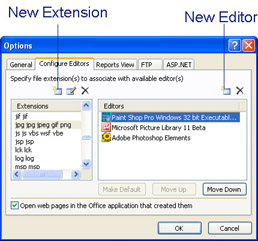
Figure 20-7: Add editors or new file types using this dialog box. -
When the Open With dialog box appears, type the three-letter filename extension for the type of file you want to add (see Figure 20-8).
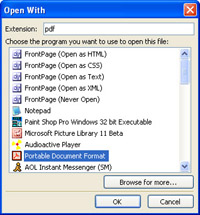
Figure 20-8: Specify an available editor and the file extension you want to associate with it.Note You don t need to include the dot before the three-letter filename extension when you type it in the File Type box in the Add Editor Association dialog box ”just type gif instead of .gif , for instance.
-
Scroll down the list of available programs and select the editor you want to use, or click Browse for more to locate a program that s not on the list.
-
Click OK.
| Aha! | Right-Click to Open a File with a New Application |
Modify a File Type to Work with New Software
Sometimes, you obtain upgraded software, or new programs that enable you to edit text files, images, or other Web content more efficiently than you could before. If you want FrontPage to open the new, or updated, software automatically upon encountering a specified file extension, you have to modify the editor that is currently set to open that extension. Follow these steps:
| See Also | You can customize many of the options that control how HTML, XML, and other Web page code appears in Code View. See Chapter 10, Editing HTML and XML Markup, for more on changing the colors in which code is displayed, as well as font size , font type, and word wrap. |
-
Choose Tools, Options.
-
Click Configure Editors.
-
In the Extensions list, select the type of file you want to modify.
-
Click New Editor.
-
Select the new editor in the Open With box.
-
Click OK to close the Open With dialog box and return to Options. Click Make Default, if you want to make the new program the default editor for the specified file type.
-
Click OK.
EAN: 2147483647
Pages: 179