How Does FrontPage 2003 Support Web Components, Page Templates and Wizards?
How Does FrontPage 2003 Support Web Components , Page Templates and Wizards?
Most of the crowd -pleasing extras provided by components, templates and wizards cannot be created with HTML alone ”this is where FrontPage Server Extensions and Microsoft SharePoint Team Services come into the picture. These add-on technologies for FrontPage make the razzle- dazzle possible.
Not only can you configure FrontPage 2003 to support these technologies, but you can also tell FrontPage Hey! I don t want to use this technology or a subset of this technology. The following sections take a brief look at FrontPage Server Extensions and SharePoint Team Services, and then examine how you can configure FrontPage to work with these technologies.
What Are FrontPage Server Extensions and What Do They Do For You?
FrontPage Server Extensions are a collection of Web scripts and executable programs. Once installed on a Web server, these extensions allow your Web site to take advantage of FrontPage s most advanced features. They also provide the functionality you need to remotely administer and author FrontPage Web sites.
If FrontPage Server Extensions are not installed on your Web server, there are many tasks you won t be able to perform. You won't be able to use FrontPage to configure authoring permissions. You won't be able to open or manage Web sites that you publish. In addition, you won t be able to use the following FrontPage components:
-
Confirmation Field
-
Document Library view
-
Hit Counter
-
List View
-
Photo Gallery
-
Top 10 List
-
Web Search
List views and Document Library views also rely on SharePoint Team Services. Both FrontPage Server Extensions and SharePoint Team Services must be installed on your Web server for these components to function properly.
What Are SharePoint Team Services and What Do They Do For You?
Speaking of SharePoint Team Services, this technology enables team-based Web sites. You know, the stuff you need to collaborate and share documents with other people ”everything from the roster for the soccer team you coach to the PTA meeting minutes to the quarterly sales reports of your company. Team-based Web sites are data driven, and rely on an Access or SQL Server database to store information. The information stored in a SharePoint database includes:
-
Data for list views, which provide information on tasks, events, actions and whatever else you want to share with members of the team-based web site.
-
Data for document libraries, which is used to track document information, such as title, creation date, modification date and size .
-
Data for subscriptions and discussions, which includes the actual contents of discussion threads and subscription details.
Security is an important part of SharePoint Team Services. You can configure several types of rights, including:
-
Team Contributor Rights To allow users to access team lists and participate in team discussions.
-
Web Design Rights To allow users to browse pages, author pages, and apply settings to a site.
-
Web Administration Rights To allow users to manage the SharePoint configuration and grant or restrict access to the team-based Web site.
Many FrontPage features rely on SharePoint Team Services, and if this technology is not installed on your Web server, and configured for your Web site, there are many tasks you won t be able to perform. Specifically, you won t be able to implement document discussions, use List or Document Library views, or enable Web subscriptions. By the way, team services are also responsible for important server functions, such as monitoring server health and tracking server usage statistics, so if the services aren't installed, these and other dependent server functions won't be available.
Configuring FrontPage Support for Server Extensions and SharePoint
Don t worry, you don t have to know what features are supported when. All you need to know when designing pages is what s installed on the destination Web server you re going to use. If you know that, you can configure FrontPage so that it doesn t allow you to use unsupported features. And if you re unsure, you can even tell FrontPage not to use any of the advanced features implemented using FrontPage Server Extensions and SharePoint Team Services. As you might imagine, if you decide to design your site without these features, or without a subset of these features, some FrontPage menu and dialog box options won t be available.
How does that work? Well, let s say you want your site to support Web components, but not support SharePoint Team Services. Your reason for this is that you know FrontPage Server Extensions are installed on the server, but you aren t sure if SharePoint is installed or needed. In this case, you configure FrontPage 2003 to support Web components, but not SharePoint. Now when you re working with FrontPage 2003, you won t be able to select menu or dialog box options that require SharePoint. For example, you wouldn t be able to add List views or Document Library views to your pages ”these features are implemented as Web components, but require SharePoint to work, so you can t select the related options in FrontPage.
On the FrontPage status bar, you ll see two entries to the right of the page size. These entries specify the current technology and browser support configurations.
-
The first entry tells you what FrontPage and SharePoint Team Services technologies FrontPage 2003 is configured to support. An entry of Custom means that the settings are customized based on Web technologies, rather than set to a specific setting.
-
The second entry tells you what browser version or versions FrontPage is configured to support. An entry of Custom here means that the settings are customized based on Web technologies, rather than on browser version.
As shown in Figure 1-4, if you double-click either of these entries FrontPage displays the Page Options dialog box with the Authoring tab selected. Another way to display authoring options is to choose Tools, Page Options and then select the Authoring tab.
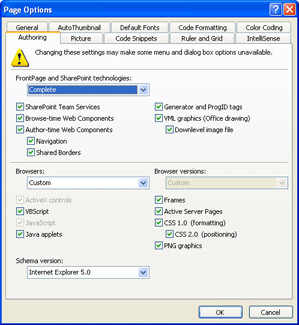
Figure 1-4: FrontPage 2003 gives you precise control over which server and browser technologies you can add to pages ”the goal is to ensure any page you develop is compatible with your target server and browser environments.
As shown in Figure 1-4, the Authoring tab has a selection menu labeled FrontPage And SharePoint Team Services Specific Technologies. You can use this selection menu to configure support for various technologies. The options are:
-
Default Select this option to use the default feature set. This means that all FrontPage Server Extensions and SharePoint Team Services technologies are allowed, except shared borders, and Generator/ProgID tags.
-
None Select this option if you are publishing to a server that doesn t support FrontPage Server Extensions and SharePoint Team Services.
-
Complete Select this option to allow all FrontPage Server Extensions and SharePoint Team Services technologies, including shared borders and Generator/ProgID tags.
-
Custom Select this option if you are planning to work with a subset of the available technology options. FrontPage will also change the selection to Custom if you change any of the technology options individually.
EAN: 2147483647
Pages: 179