Annotating a Web Site to Keep Co-workers Informed
Annotating a Web Site to Keep Co-workers Informed
Sometimes, you need to write notes to yourself, or to your co-workers, about the status of a page you re working on. You can, of course, take a pen, and write the message on a sticky note that you attach to your computer screen. But if your colleagues are in another office, it s just as easy to annotate a Web page, or to add general comments about a file. That way, you can be sure the notes are available when you, or others, begin working on your FrontPage-based Web.
Add Comments
When you need to create a reminder or note to yourself, or to your co-workers, just follow these steps:
-
Position the cursor at the location in the page where you want to add a comment.
-
Choose Insert, Comment.
-
Type your comment in the Comment box (see Figure 19-4).
-
Click OK.
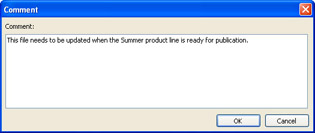
Figure 19-4: Comments about a file can serve as reminders to your colleagues ”or to yourself.
After you add your comments, click Save. Then click Preview. The comments that were visible in Normal view won t be visible anymore. Comments are highlighted in a different color than the visible body text on a Web page. They aren t visible when the page is being viewed by outsiders who access your site with a browser ”they are seen only by you and your coworkers, when you open the page in FrontPage.
Edit Comments
After you make a comment, you or a co-worker will eventually need to change, or delete it. To edit a comment once you ve made it, right-click it, and choose Comment Properties from the shortcut menu. The Comments dialog box opens with your previous comments displayed so that you can change them.
| Aha! | Edit Comments Faster |
Add Comments About a File to Add Factual Information
Comments of the sort described in preceding sections are fine when you need to make a reminder about a page or site. But it s better to add summary comments that you or a colleague can view in Reports View when you need to include simple factual information about a file. To add summary comments, follow thes steps:
-
Right-click the file s name in the Folder List, and choose Properties from the shortcut menu.
-
Click Summary.
-
Enter your comments in the Comments box (see Figure 19-5).
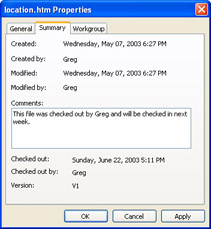
Figure 19-5: Summary comments provide general information about a file, rather than reminders. -
Click the Workgroup tab if you want to add more specific details about the content category to which the page belongs, or which workgroup or individuals are working on the file.
-
Click OK.
File summary comments are visible only in Reports View. You see them when you click Reports in the views bar.
| Caution | Make sure you are in any view except Tasks View when you add file summary comments. You can t add comments in Tasks View. |
EAN: 2147483647
Pages: 179