Viewing Your Pages in Different Ways
Figure 1-1 shows a page being edited in FrontPage. Look below the standard menus and toolbars at the top of the figure, and you ll see a row of quick access tabs. These tabs let you quickly access any open resources, including the Web site and pages you are working with. If you have a Web site open, and click the Web Site tab, you have direct access to resources in the site. If you have Web pages open , and click any of the page tabs, you have direct access to the page for editing.
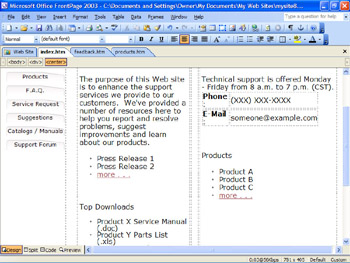
Figure 1-1: FrontPage 2003 provides easy access to menus, toolbars, and open resources, including the active site and any pages you are working with.
| Lingo | When working with Web sites in FrontPage, it is important to understand what is meant by the term Web page . A Web page, or simply page , is any type of Web document that you ll work with in FrontPage. |
Speaking of Web pages, FrontPage provides four different ways to view and work with pages. Views you can choose from include:
-
Design Displays the page much as it will be seen in a Web browser and provides quick access to the HTML tags in the page. Design view is useful when you want to create pages, but don't want to worry about the underlying markup code.
See Also For more information on working with Web pages, see the section of Chapter 2 entitled Getting to Work with Web Pages and Files.
-
Code Shows the actual HTML markup and the text of the page. Code view is helpful when you want to edit or insert markup directly. You can also use this view to see what the actual code looks like.
-
Split Displays two view panes: one with the code view, the other with the design view of the page. Split view is useful when you want to see what the actual page looks like, yet also be able to work with code quickly and easily. You'll find this view is handy when you re polishing pages just before you publish them.
-
Preview Displays a preview of the page as it will appear in Web browsers. Although Design view does provide a view of the page layout, it isn't an exact view of the page as seen through a Web browser. So if you want to be certain of what the finished page looks like, you'll need to display the page preview.
Look in the lower left corner of Figure 1-1 and you ll see a row of buttons. These buttons correspond to the Views described above and are available whenever you work with Web pages. Switching page views is easy. If you want to use the design view, you click Design. For code view, you click Code, and so on.
EAN: 2147483647
Pages: 179