Working with Queues
As an Exchange administrator, it's your responsibility to monitor Exchange queues regularly. Hub Transport and Edge Transport servers use queues to hold messages while they are processing them for routing and delivery. If messages remain in a queue for an extended period, there could be a problem. For example, if an Exchange server is unable to connect to the network, you'll find that messages aren't being cleared out of queues.
Understanding Exchange Queues
As discussed in the "Working with the Exchange Server Message Queues" section of Chapter 5, "Microsoft Exchange Server 2007 Administration Essentials," queues are temporary holding locations for messages that are waiting to be processed, and Exchange Server 2007 uses an Extensible Storage Engine (ESE) database for queue storage. Exchange Server 2007 uses the following types of queues:
-
Submission queue The submission queue is a persistent queue that is used by the Categorizer to store temporarily all messages that have to be resolved, routed, and processed by Transport agents. All messages that are received by a Transport server enter processing in the submission queue. Messages are submitted through SMTP-receive, the Pickup directory, or the store driver. Each Transport server has only one submission queue. Messages that are in the submission queue cannot be in other queues at the same time.
Edge Transport servers use the Categorizer to route messages to the appropriate destinations. Hub Transport servers use the Categorizer to expand distribution lists, to identify alternative recipients, and to apply forwarding addresses. After the Categorizer retrieves the necessary information about recipients, it uses that information to apply policies, route the message, and perform content conversion. After categorization, the Transport server moves the message to a delivery queue or to the unreachable queue.
-
Mailbox delivery queue Mailbox delivery queues hold messages that are being delivered to a mailbox server by using encrypted Exchange RPC. Only Hub Transport servers have mailbox delivery queues, and they use the queue to store temporarily messages that are being delivered to mailbox recipients whose mail-box data is stored on a mailbox server that is located in the same site as the Hub Transport server. Hub Transport servers will have one mailbox delivery queue for each destination mailbox server associated with messages currently being routed. After queuing the message, the Hub Transport server delivers the messages to the distinguished name of the mailbox store.
-
Remote delivery queue Remote delivery queues hold messages that are being delivered to a remote server by using SMTP. Both Hub Transport servers and Edge Transport servers can have remote delivery queues, and they use the queue to store temporarily messages that are being routed to remote destinations. On an Edge Transport server, these destinations are external SMTP domains or SMTP connectors. On a Hub Transport server, these destinations are outside the Active Directory site in which the Hub Transport server is located. Transport servers will have one remote delivery queue for each remote destination associated with messages currently being routed. After queuing the message, the Transport server delivers it to the appropriate domain, smart host, IP address, or Active Directory site.
-
Poison message queue The poison message queue is used to hold messages that are detected to be potentially harmful to Exchange Server 2007 after a server failure. Messages that contain errors that are potentially fatal to Exchange Server 2007 are delivered to the poison message queue. Each Transport server has one poison message queue. While this queue is persistent, it typically is empty and, as a result, is not displayed in queue viewing interfaces. By default, all messages in the poison message queue are suspended and can be manually deleted.
-
Unreachable queue The unreachable queue contains messages that cannot be routed to their destinations. Each Transport server has one unreachable queue. Although this queue is persistent, it typically is empty and, as a result, is not displayed in queue viewing interfaces.
When a Transport server receives a message, a transport mail item is created and saved in the appropriate queue within the queue database. Exchange Server assigns each mail item a unique identifier when it stores the mail item in the database. If a mail item is being routed to more than one recipient, the mail item can have more than one destination and, in this case, there will be a routed mail item for each destination. A routed mail item is a reference to the transport mail item, and it is the routed mail item that Exchange queues for delivery.
Accessing the Queue Viewer
You access system and link queues by completing the following steps:
-
In Exchange Management Console, select the Toolbox node, and then double-click Queue Viewer. This opens the Queue Viewer.
-
By default, the Queue Viewer connects to the queuing database on the local server (if applicable). To connect to a different server, on the Action menu, select Connect To Server. In the Connect To Server dialog box, click Browse. Select the Exchange Server with which you want to work, and then click OK. Click Connect.
-
As shown in Figure 17-9, the Queue Viewer provides an overview of the status of each active queue:
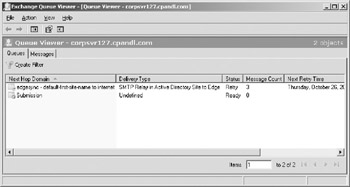
Figure 17-9: The Queue Viewer provides an overview of the status of each active queue.-
q A folder icon indicates an active state.
-
q A folder icon with a green check mark indicates the queue has a reader status.
-
q A folder icon with a blue button and a small down arrow indicates a retry state.
-
q A folder icon with a red exclamation point indicates a warning state, such as Not Available or Error.
-
EAN: 2147483647
Pages: 119