Managing Offline Address Books
You configure offline address books differently than online address lists. To use an offline address book, the client must be configured to have a local copy of the server mailbox, or you can use personal folders. Clients using Outlook 2003 or earlier versions of Outlook retrieve the offline address books from Exchange using the Mail Application Programming Interface (MAPI) protocol. Clients using Outlook 2007 or later versions of Outlook retrieve the offline address book from the designated offline address book (OAB) distribution point.
| Note | An OAB distribution point is a virtual directory to which Outlook 2007 clients can connect to download the OAB. OAB distribution points are hosted by servers running Internet Information Services (IIS) as virtual directories. Each distribution point can have two URLs associated with it: one URL for internal (on-site) access and another for external (off-site) access. See Chapter 16, "Managing Client Access Servers," for details on configuring OAB distribution points. |
Creating Offline Address Books
By default, the default offline address book includes all the addresses in the global address list. It does this by including the default Global Address List. All other offline address books are created by including the default Global Address List or a specific online address list as well.
You can create other custom offline address books by completing the following steps:
-
In Exchange Management Console, expand the Organization Configuration node by double-clicking it, and then select the related Mailbox node.
-
Right-click the Mailbox node in the console tree, and then select New Offline Address Book. This starts the New Address Offline Book wizard.
-
As shown in Figure 9-7, type a name for the address book. The name should describe the types of recipients that are viewed through the offline address book.
-
Offline address books are generated on designated mailbox servers. To specify the server to use to generate the address book, click Browse. In the Select Mail-box Server dialog box, select the mailbox server to use, and then click OK.
-
The default Global Address List is included by default. Clear the Include The Default Global Address List check box if you do not want to include it.
-
To include other address lists, select the Include The Following Address Lists check box. Click Add. In the Select Address List dialog box, click the address list to use, and then click OK. Repeat this step as necessary to include other address lists.
-
On the Distribution Points page, shown in Figure 9-8, select the distribution points to use. The default settings depend on the way Exchange Server was installed.
-
To support Outlook 2007 and later clients, you must enable Web-based distribution. Select the Enable Web-Based Distribution check box, and then click Add. In the Select OAB Virtual Directory dialog box, select the OAB virtual directory to use, and then click OK. Repeat as necessary.
-
To support Outlook 2003 and other MAPI clients, you must enable public folder distribution. Select the Enable Public Folder Distribution check box.
-
Click Next, and then click New to create the offline address book.
-
Click Finish.
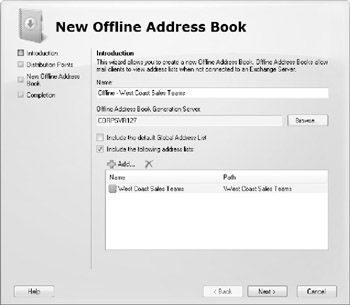
Figure 9-7: Set the name and configure the offline address book.
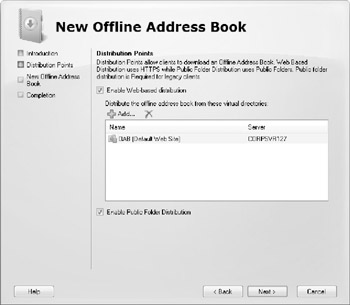
Figure 9-8: Configure distribution points for the offline address book.
In Exchange Management Shell, you can create offline address books using the New-OfflineAddressBook cmdlet. Sample 9-13 provides the syntax and usage.
Sample 9-13: New-OfflineAddressBook cmdlet syntax and usage
Syntax New-OfflineAddressBook -Name 'ListName' -Server 'GenerationServer' -AddressLists 'AddressList1', 'AddressList2', … -PublicFolderDistributionEnabled:SWITCH -VirtualDirectories: 'VirtualDir1', 'VirtualDir2', … Usage New-OfflineAddressBook -Name 'Offline - West Coast Sales' -Server 'CorpSvr127' -AddressLists '\West Coast Sales' -PublicFolderDistributionEnabled:$true -VirtualDirectories 'CORPSVR127\OAB (Default Web Site)'
Configuring Clients to Use an Offline Address Book
Offline address lists are available only when users are working offline. You can configure how clients use offline address books by completing the following steps:
-
Start Outlook 2007. Click Tools, select Send/Receive, and then select Download Address Book. The Offline Address Book dialog box appears.
-
Select the Download Changes Since Last Send/Receive check box to download only items that have changed since the last time you synchronized the address list. Clear this check box to download the entire contents of your address book.
-
Specify the information to download as:
-
q Full Details Select this option to download the address book with all address information details. Full details are necessary if the user needs to encrypt messages when using remote mail.
-
q No Details Select this option to download the address book without address information details. This reduces the download time for the address book.
-
-
If multiple address books are available, use the Choose Address Book drop-down list to specify which address book to download. Click OK.
Assigning a Time to Rebuild an Offline Address Book
The default offline address book is rebuilt daily at 1:00 A.M. Other offline address books are rebuilt daily at 5:00 A.M. You can change the time when the rebuild occurs by completing these steps:
-
In Exchange Management Console, expand the Organization Configuration node by double-clicking it, and then select the related Mailbox node.
-
In the details pane, right-click the offline address book you want to configure, and then select Properties.
-
Use the Update Schedule drop-down list to set the rebuild time. The available options are as follows:
-
q Run Daily At 1:00 A.M.
-
q Run Daily At 2:00 A.M.
-
q Run Daily At 3:00 A.M.
-
q Run Daily At 4:00 A.M.
-
q Run Daily At 5:00 A.M.
-
q Never Run
-
q Use Custom Schedule
Tip If you select Use Custom Schedule, click Customize to define your own rebuild schedule.
-
-
Click OK.
Rebuilding Offline Address Books Manually
Normally, offline address books are rebuilt at a specified time each day, such as 3:00 A.M. You can also rebuild offline address books manually. To do this, complete the following steps:
-
In Exchange Management Console, expand the Organization Configuration node by double-clicking it, and then select the related Mailbox node.
-
In the details pane, right-click the offline address book you want to rebuild, and then select Update.
-
When prompted to confirm the action, click Yes. Rebuilding address lists can take a long time. Be patient. Users will see the updates the next time they start Outlook.
Setting the Default Offline Address Book
Although you can create many offline address books, clients download only one. This address list is called the default offline address book, and you can set it by completing these steps:
-
In Exchange Management Console, expand the Organization Configuration node by double-clicking it, and then select the related Mailbox node.
-
In the details pane, right-click the offline address book you want to configure, and then select Set As Default. Users will use the new default offline address book the next time they start Outlook.
Changing Offline Address Book Properties
The offline address book is based on other address lists that you've created in the organization. You can modify the lists that are used to create the offline address book by completing the following steps:
-
In Exchange Management Console, expand the Organization Configuration node by double-clicking it, and then select the related Mailbox node.
-
In the details pane, right-click the offline address book you want to configure, and then select Properties.
-
On the Address Lists tab, you can make additional address lists a part of the master offline address book by clicking Add, selecting the list you want to use, and then clicking OK. If you no longer want an address list to be a part of the offline address book, select the address list, and then click the Remove button.
-
On the Distribution tab, to change the clients supported, select or clear the client-related check boxes as appropriate.
-
To enable or disable distribution points for Outlook 2007 clients, select or clear the Enable Web-Based Distribution check box, as appropriate. You can configure additional distribution points by clicking Add, selecting the distribution point you want to use, and then clicking OK. If you no longer want to use a distribution point, select the distribution point, and then click the Remove button.
-
To enable or disable distribution points for Outlook 2003 and other MAPI clients, select or clear the Enable Public Folder Distribution check box, as appropriate. Click OK.
In Exchange Management Shell, you can modify offline address books using the Set-OfflineAddressBook cmdlet. Sample 9-14 provides the syntax and usage.
Sample 9-14: Set-OfflineAddressBook cmdlet syntax and usage
Syntax Set-OfflineAddressBook -Identity 'ListIdentity' -Name 'NewAddressBookName' -IsDefault Switch -AddressLists 'AddressList1', 'AddressList2', … -PublicFolderDistributionEnabled SWITCH -VirtualDirectories 'VirtualDir1', 'VirtualDir2', … Usage New-OfflineAddressBook -Identity '\Offline - West Coast Sales' -Name 'West Coast Sales - Offline' -AddressLists '\West Coast Sales' -PublicFolderDistributionEnabled:$true -VirtualDirectories 'CORPSVR127\OAB (Default Web Site)'
Changing the Offline Address Book Server
In a large organization in which lots of users are configured to use offline folders, managing and maintaining offline address books can put a heavy burden on Exchange Server. To balance the load, you might want to designate a server other than your primary Exchange servers to manage and propagate offline address books.
You can change the offline address book server by completing these steps:
-
In Exchange Management Console, expand the Organization Configuration node by double-clicking it, and then select the related Mailbox node.
-
In the details pane, right-click the offline address book you want to configure, and then select Move. This starts the Move Offline Address Book Wizard.
-
The current offline address book server is listed in the Offline Address Book Server field. To use a different server, click Browse, and then, in the Select Mail-box Server dialog box, choose a different server. Click OK.
-
Click Move, and then click Finish.
In Exchange Management Shell, you can change the offline address book server using the Move-OfflineAddressBook cmdlet. Sample 9-15 provides the syntax and usage.
Sample 9-15: Move-OfflineAddressBook cmdlet syntax and usage
Syntax Move-OfflineAddressBook -Identity 'OfflineAddressBookIdentity' -Server 'Server' Usage Move-OfflineAddressBook -Identity '\Offline - West Coast Sales' -Server 'CorpSvr127'
Deleting Offline Address Books
If an offline address book is no longer needed, you can delete it as long as it isn't the default offline address book. Before you can delete the default offline address book, however, you must set another address book as the default.
You can delete an offline address book by completing the following steps:
-
In Exchange Management Console, expand the Organization Configuration node by double-clicking it, and then select the related Mailbox node.
-
In the details pane, right-click the offline address book you want to configure, and then select Remove.
-
When prompted to confirm, click Yes.
In Exchange Management Shell, you can delete an offline address book using the Remove--OfflineAddressBook cmdlet. Sample 9-16 provides the syntax and usage.
Sample 9-16: Remove-OfflineAddressBook cmdlet syntax and usage
Syntax- Remove-OfflineAddressBook -Identity 'OfflineAddressBookIdentity' Usage- Remove-OfflineAddressBook -Identity '\Offline - West Coast Sales'
EAN: 2147483647
Pages: 119