Moving Mailboxes
To complete an upgrade, balance the server load, or manage drive space, you can move mailboxes from one server, storage group, or database to another server, storage group, or database:
-
When your source and destination Mailbox servers are running Exchange Server 2007 and are in the same forest, you use Exchange Management Console or the Move-Mailbox cmdlet to move the mailboxes. This might be necessary when you are seeking to balance the load on a particular server.
-
When your source servers are running Exchange 2000 Server or Exchange Server 2003 and your destination servers are running Exchange Server 2007, you can use the Move-Mailbox cmdlet to move the mailboxes. This might be necessary when you are upgrading to Exchange Server 2007.
-
When your source and destination servers are running Exchange Server 2007 but are in different forests, you can use the Move-Mailbox cmdlet to move the mailboxes. This might be necessary if you are implementing an Exchange resource forest or establishing a new forest.
The sections that follow discuss how to perform these various types of move tasks.
Moving Mailboxes: The Essentials
Moving mailboxes while they are actively being used isn't a good idea, as it may cause some disruption to the affected users. Typically, you'll want to move mail-boxes at a time when they are less likely to be in use. You can use the move scheduling features in Exchange Server 2007 to do this when you use Exchange Management Console.
When you move mailboxes from one server to another, or even to a different storage group on the same sever, keep in mind that the Exchange policies of the new mailbox database may be different from the old one. Because of this, consider the following issues before you move mailboxes to a new server or storage group:
-
General policy Changes to watch out for include those in the default public folder database, the offline address book, and message settings. The risk is that the users whose mailboxes you move could lose or gain access to public folders. They might have a different offline address book, which might have different entries. This address book will also have to be downloaded in its entirety the first time the user's mail client connects to Exchange after the move.
-
Database policy Changes to watch out for pertain to the maintenance interval and automatic mounting. If Exchange performs maintenance when these users are accessing their mail, they might have slower response times. If the mailbox database is configured so that it isn't mounted at startup, restarting the Exchange services could result in the users not being able to access their mailboxes.
-
Limits Changes to watch out for pertain to storage limits and deletion settings. Users might be prohibited from sending and receiving mail if their mailbox exceeds the storage limits of the new mailbox database. Users might notice that deleted items stay in their Deleted Items folder longer or are deleted sooner than expected if the Keep Deleted Items setting is different.
Moving Mailboxes Using Exchange Management Console
When your source and destination Mailbox servers are running Exchange Server 2007 and are in the same forest, you can move mailboxes by completing these steps:
-
In Exchange Management Console, expand the Recipient Configuration node, and then select the related Mailbox node.
-
Right-click the mailbox, and then select Move Mailbox. This starts the Move Mail-box wizard, as shown in Figure 8-4.
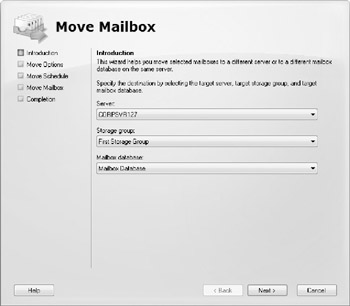
Figure 8-4: Use the Move Mailbox wizard to move mailboxes.Tip You can select and move multiple mailboxes at the same time. To select multiple users individually, hold down the Ctrl key, and then click each user account that you want to select. To select a sequence of accounts, hold down the Shift key, select the first user account, and then click the last user account.
-
Use the Server drop-down list to specify the server on which the mailbox should be stored.
-
Use the Storage Group drop-down list to specify the storage group that should be used.
-
Use the Mailbox Database drop-down list to specify the mailbox database that should be used.
-
Click Next. If corrupted messages are found in a mailbox, specify how you'd like those messages to be handled. To skip the mailbox if corrupted messages are found, select Skip The Mailbox. To skip the corrupted messages if they are found but still move the mailbox, select Skip The Corrupted Messages.
-
If you elected to skip corrupted messages, you must also specify the maximum number of corrupted messages to skip. If this value is exceeded, the mailbox will not be moved.
-
Click Next. If you want to move the mailboxes right away, select Immediately. To schedule the mailbox move, select At The Following Time, and then set the move date and time.
-
To specify the maximum length of time that the mailbox move can run, select the Cancel Tasks That Are Still Running After (Hours) check box, and then set the maximum number of hours the move task can run.
LOS 3-1-A-d Cancelling a move after a maximum number of hours is designed to ensure move tasks that are blocked or not proceeding as expected are cancelled. Most move operations should be completed in eight hours or less, but the exact duration depends on the number of mailboxes being moved, the size of the mailboxes, and the connection speed of the link connecting the source and destination mail servers.
-
When you click Next, and then click Move, Exchange Server attempts to move the mailbox. If a problem occurs, you'll see an Error dialog box that lets you retry or cancel the operation.
| LOS 3-1-A-e | In Exchange Management Console, you can't move mailboxes between forests. To move mailboxes among servers, the servers must be in the same forest. |
Moving Mailboxes Using Exchange Management Shell
In Exchange Management Shell, you can move individual mailboxes using the Move-Mailbox cmdlet. Sample 8-4 provides the syntax and usage for using Move-Mailbox to move a specific mailbox from one server to another.
Sample 8-4: Moving individual mailboxes
Syntax Move-Mailbox -Identity 'Identity' -TargetDatabase 'Database' [-BadItemLimit 'Number'] [-DomainController 'DCName'] [-IgnorePolicyMatch 'Switch'] [-RetryTimeout 'TimeSpan'] [-RetryInterval 'TimeSpan'] Usage Move-Mailbox -Identity 'cpandl\williams' -TargetDatabase 'Corpsvr127\First Storage Group\Engineering' -BadItemLimit 50 -IgnorePolicyMatch $true -RetryTimeout '8:00:00' -RetryInterval '5:00'
If you want to move all mailboxes from one database to another, you can use the In Get-Mailbox and Move-Mailbox cmdlets together, as shown in Sample 8-5.
Sample 8-5: Moving all mailboxes in a database
Syntax Get-Mailbox -Database 'Database' | Move-Mailbox -Identity 'Identity' -TargetDatabase 'Database' [-BadItemLimit 'Number'] [-DomainController 'DCName'] [-IgnorePolicyMatch 'Switch'] [-RetryTimeout 'TimeSpan'] [-RetryInterval 'TimeSpan'] Usage Get-Mailbox -Database 'Corpsvr98\First Storage Group\Technology' | Move-Mailbox -TargetDatabase 'Corpsvr127\First Storage Group\Engineering' -BadItemLimit 50 -IgnorePolicyMatch $true -RetryTimeout '8:00:00' -RetryInterval '5:00'
If you are moving mailboxes between domains, you'll want to specify domain controllers and Global Catalogs to use in both the source and target domains, as shown in Sample 8-6. This ensures that performance and replication issues don't cause problems when moving mailboxes across domains.
Sample 8-6: Moving mailboxes across domains
Syntax Move-Mailbox -Identity 'Identity' -TargetDatabase 'Database' [-SourceDomainController 'SourceDCName'] [-DomainController 'TargetDCName'] [-SourceGlobalCatalog 'SourceGCName'] [-GlobalCatalog 'TargetGCName'] [-BadItemLimit 'Number'] [-DomainController 'DCName'] [-IgnorePolicyMatch 'Switch'] [-RetryTimeout 'TimeSpan'] [-RetryInterval 'TimeSpan'] Usage Move-Mailbox -Identity 'cpandl\williams' -TargetDatabase 'Corpsvr127\First Storage Group\Engineering' -SourceDomainController 'CohoDC27'] [-DomainController 'CityDC85'] -SourceGlobalCatalog 'CohoGC18'] [-GlobalCatalog 'CityDC12'] -BadItemLimit 50 -IgnorePolicyMatch $true
If you are moving mailboxes across forests, you must specify domain controllers and Global Catalogs to use in both the source and target forests, as shown in Sample 8-7. You must also specify the NT account organizational unit. When you perform the move mailbox task, you'll be prompted for administrator credentials to connect to the target database in the target forest. You must provide the account name and password for an administrator account in the target forest.
Sample 8-7: Moving mailboxes across forests
Syntax Move-Mailbox -Identity 'Identity' -TargetDatabase 'Database' [-SourceDomainController 'SourceDCName'] [-DomainController 'TargetDCName'] [-SourceGlobalCatalog 'SourceGCName'] [-GlobalCatalog 'TargetGCName'] [-BadItemLimit 'Number'] [-DomainController 'DCName'] [-IgnorePolicyMatch 'Switch'] [-RetryTimeout 'TimeSpan'] [-RetryInterval 'TimeSpan'] Usage Move-Mailbox -Identity 'cpandl\williams' -TargetDatabase 'Corpsvr127\First Storage Group\Engineering' -SourceDomainController 'CohoDC27'] [-DomainController 'CityDC85'] -SourceGlobalCatalog 'CohoGC18'] [-GlobalCatalog 'CityDC12'] -BadItemLimit 50 -IgnorePolicyMatch $true
EAN: 2147483647
Pages: 119