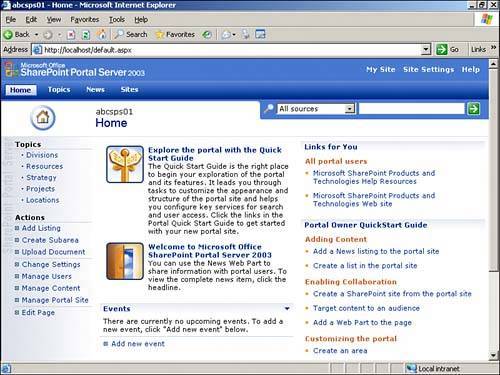| In this section, SharePoint Portal Server 2003 is installed on a server preconfigured with Windows Server 2003 and the latest patches and updates installed, along with IIS configured, as outlined previously in this chapter. The first installation option is to use the MSDE database. As discussed previously, the MSDE has limited throughput capabilities and can only support up to a 2GB database. This configuration is useful for organizations that want to try out the full range of features of SharePoint Portal Server 2003 but don't have SQL Server installed. To perform this installation, follow these steps: 1. | To start the installation, log on to the Windows Server 2003 system as a user with local administration rights.
| 2. | Insert the SharePoint Portal Server 2003 CD into the CD-ROM drive. The installation screen should appear. If it doesn't, double-click on the Autorun.exe file in the root directory of the CD.
| 3. | Select Install Microsoft Office SharePoint Portal Server 2003 components.
| 4. | On the Install Microsoft Office SharePoint Portal Server 2003 page, click Next.
| 5. | A confirming window appears and states that Setup will stop several services (World Wide Web Publishing Services, SMTP, HTTP SSL, IIS Admin Service) before proceeding with the installation. Click OK.
| 6. | Setup starts by installing Windows SharePoint Services and then the Welcome to the Microsoft Office SharePoint Portal Server 2003 Setup Wizard page appears. Click Next.
| 7. | On the End-User License Agreement page, select the I Accept All of the Terms in the License Agreement check box and then click Next.
| 8. | On the Product Key page, type the product key in the spaces provided and then click Next.
| 9. | The Installation Type and File Location page appears next. Click Install with Database Engine. If the default file location (C:\Program Files\SharePoint Portal Server) or default database location (C:\Program Files\SharePoint Portal Server\DATA) is not acceptable, click Browse and then specify different locations. For performance and manageability reasons, the database should be installed on a separate drive or RAID configuration. Click Next.
| 10. | A message may appear that says "The specified folder(s) does not exist." Click Yes to create the folder(s). Setup installs SharePoint Portal Server and the SQL Server Desktop Engine.
| 11. | After this process is complete and Windows SharePoint Services, SharePoint Portal Server 2003, and the MSDE are successfully installed, click Next.
| 12. | Close the Setup Wizard by clicking Finish. A series of HTML pages help to complete the SharePoint Portal Server 2003 configuration process and the creation of the portal.
| 13. | On the Configure Server Farm Account Settings page, in the E-mail Address box, type the email address that an administrator can contact if problems occur when SharePoint Portal Server crawls its external site.
In the Default Content Access Account section, in the User name box, type the account name in the format DOMAIN\user_name. This account needs to be an existing account used as the default account when creating a content index of content sources. The account must have read access to the content being crawled. Either keep the default account (NT Authority\Network Service) or enter a new account name and password.
| 14. | In the Proxy Server Settings section, either select Do Not Connect Using a Proxy Server, or select Use the Proxy Server Specified and then specify the address of the proxy server and port number that you want SharePoint Portal Server to use while crawling other sites and servers.
If you do not want SharePoint Portal Server to use the proxy server when crawling local addresses, select the Bypass Proxy Server for Local (Intranet) Addresses check box, and then enter addresses in the Do Not Use Proxy Server for Addresses Beginning With box. Click OK.
| 15. | On the Create Portal Site for Server server_name page, select Create a Portal, and in the Name box, type a name for the portal site. This name appears at the top of most portal pages.
| 16. | In the Site URL section, select the virtual server where the portal will be installed from the drop-down list, and in the URL box, type the URL that users will use to connect to the portal. The default URL is http://server_name/, but it can be changed if needed to a different URL.
| 17. | In the Owner section, type the account name for the portal owner in the format DOMAIN\username. This account can be a domain account or local administrator account with sufficient rights in SharePoint Portal Server 2003 and SQL, and will be added to the Administrator site group for the portal site.
| 18. | In the E-mail Address box, type the email address for the portal owner. Click OK.
| 19. | If the message appears stating that "You have chosen to create a portal site in a virtual server that is not empty. Any custom information that you have added to this virtual server since its creation will become unavailable." Click OK to continue if this is acceptable. The Operation Status window shows the progress of the Portal creation.
After the process is complete, click on the link to the site to make sure that it comes up. Figure 6.11 shows the default portal site.
Figure 6.11. Default portal site. 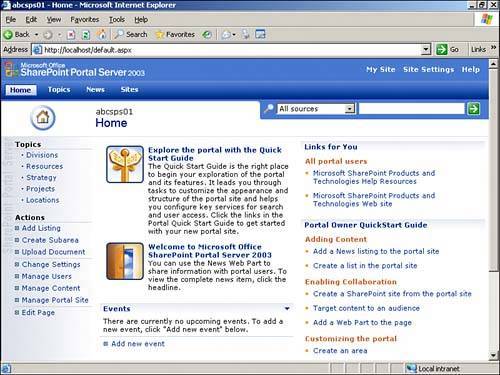
|
TIP Once the installation is complete, it is a good idea to make sure you have the latest version of Windows SharePoint Services and SharePoint Portal Server 2003 installed. Checking "Add or Remove Programs" will not tell you whether the service pack is installed. See the following Microsoft URLs for instructions on how to verify whether the service pack has been installed. For Windows SharePoint Services see: http://support.microsoft.com/?kbid=841876. For SharePoint Portal Server 2003 see: http://support.microsoft.com/?kbid=841883.
NOTE The database schema is modified when the service pack is installed, therefore any backups that were taken when the server was running the original release version of SharePoint Portal Server 2003 cannot be restored to a server that has Service Pack 1 applied. So make sure to perform new backups as soon as possible after SharePoint Portal Server 2003 Service Pack 1 has been applied.
|