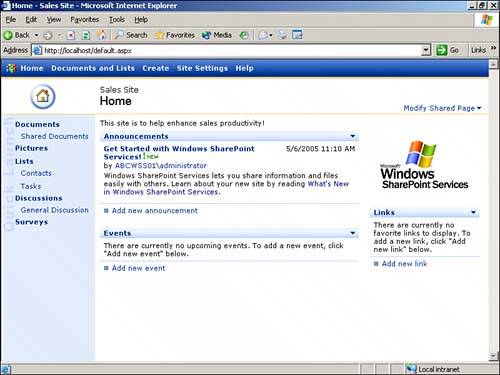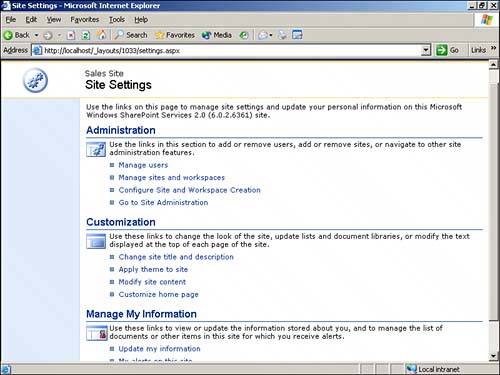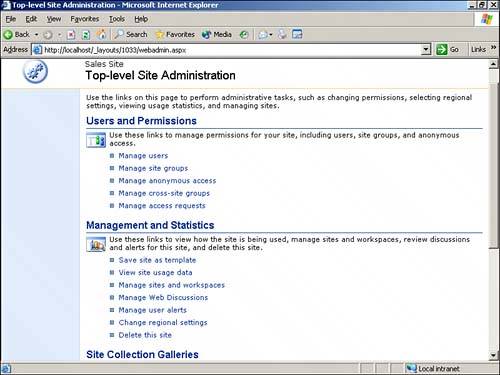Installing Windows SharePoint Services with WMSDE
| This section covers the process of installing and configuring Windows SharePoint Services with the Microsoft SQL Server Desktop Engine (WMSDE). This configuration is ideal for an organization to test and experience the primary features of Windows SharePoint Services to better understand how the software can improve the collaboration and productivity of its information workers without allocating a large budget for purchasing SharePoint Portal Server 2003 server software and Client Access Licenses (CALs), or SQL Server software and CALs. Windows SharePoint Services with SP1 can be downloaded by visiting http://www.microsoft.com/windowsserver2003/techinfo/sharepoint/wss.mspx and selecting Windows SharePoint Services with SP1 in the Download section on the right-hand side of the screen. At the time of this writing, the file is titled stsv2.exe and dated 12/7/2004. TIP Consider downloading the latest version of Windows SharePoint Services rather than installing from an older CD, which may not have the latest version of Windows SharePoint Services and may require the installation of Windows SharePoint Services Service Pack 1. If you are not sure whether or not you have the latest version of Windows SharePoint Services, see the following URL for a description of how to check the version installed: http://support.microsoft.com/?kbid=841876. The process involves checking the dates of certain .exe and .dll files to see if they are newer than a certain date. Checking "Add or Remove Programs" on the server will not provide the version number.
Figure 6.9 shows the IIS Manager after the installation of Windows SharePoint Services has completed. StsAdminAppPool and StsAppPool1 have been installed in the Application Pools folder, and SharePoint Central Administration has been installed under the Web Sites folder. Note also in this figure that the SharePoint Central Administration website is selected, and in the right-hand pane the contents are displayed, which include some javascript files (.js), some cascading style sheets (.css), and a number of active server pages (.aspx). If you right click on an .aspx page, and then select Browse, the page will open and you can perform the administration function normally. For example, if the configadminvs.aspx page is browsed, you will be able to access the Configure the Administrative Virtual Server page just as if it were accessed through the Central Administration page. Once you get to know the names of some of these pages, this is a handy shortcut to be aware of. Figure 6.9. IIS view after Windows SharePoint Services installation.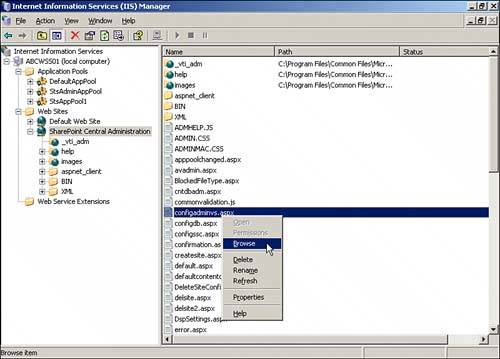 At this point, the installation is complete and should function properly. A quick check of the Event Viewer logs is always helpful to verify that no errors need to be resolved. |
EAN: 2147483647
Pages: 288