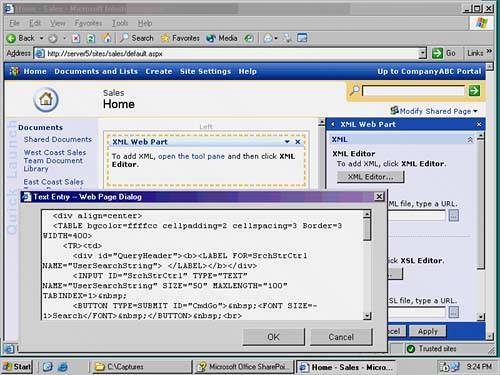Exploring the Portal Web Parts
| Right out of the box, SharePoint Portal Server contains a number of Web Parts that are available for addition to a portal area. These Web Parts are as follows:
In addition to these default Web Parts, Web Parts for individual document libraries and/or lists created within a SharePoint area are available for input onto a particular page. Many of these Web Parts provide easy-to-understand functionality and do not need to be discussed further. A few of them, however, are unique and should be discussed in more detail. Using the Content Editor Web PartThe content Editor Web Part can be very useful because information from Word documents or other data sources can simply be cut and pasted, along with the formatting, directly into the Rich Text Editor of the Web Part, shown in Figure 21.6. This allows administrators to quickly create and modify content without requiring knowledge of HTML or custom coding. Figure 21.6. Using the Content Editor Web Part.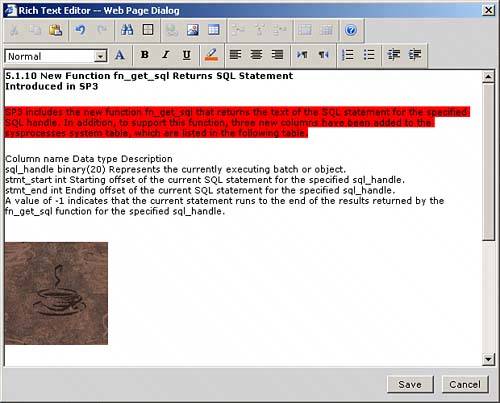 Creating Customized XML Web PartsAs previously mentioned, a Web Part is simply a mechanism by which information is displayed. By default, several useful Web Parts are provided, and others can be easily downloaded from the Web and installed. Some administrators, however, may not be satisfied with what is available and may want to create their own Web Parts that display information particular to their site or projects. Fortunately, a built-in mechanism known as an XML Web Part can be leveraged to house customized code that will display whatever an administrator can program. You can program your own XML code and input the code directly into the Web Part to make it do what you want it to do. In addition to XML, the Web Part will also be able to use snippets of HTML code, which can be useful if you want to leverage existing code from web pages that you already created, or from the Internet. To create and populate an XML Web Part, follow these steps:
Adding Exchange Mailbox Web PartsThe four Exchange Server 2003 related Web Parts can be useful for integrating the messaging component of Exchange with the collaboration component of SharePoint. The four Exchange Server 2003 Web Parts available by default are as follows:
These Web Parts, shown added to a portal area in Figure 21.8, can give users a quick view of mail, calendar, and tasks information from their Exchange Server 2003 mailboxes. Figure 21.8. Adding Exchange Server 2003 Web Parts to a portal area. NOTE These default Web Parts only work seamlessly with Exchange Server 2003 that has Outlook Web Access enabled. Other versions of Exchange OWA are not natively supported via this technique. Working with the Page Viewer Web PartThe Page Viewer Web Part is also convenient because it allows for a particular web server without replicating that data on the SharePoint Server itself. Entire web pages, or pieces of data accessible via a URL, can be displayed in this Web Part, as shown in Figure 21.9. Figure 21.9. Viewing an external web page using the Page Viewer Web Part.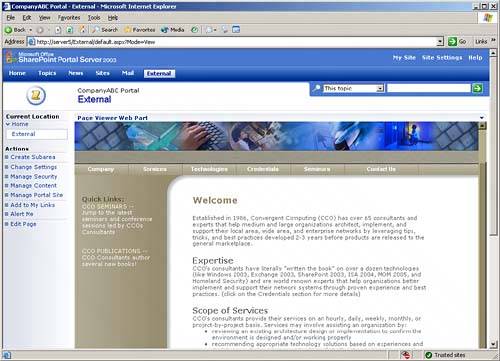 Outlining Differences in WSS Site Web PartsOne big difference between SharePoint Portal Server 2003 and Windows SharePoint Services is that the availability of default Web Parts is dramatically different between the two environments. SharePoint Portal Server allows for more than 23 default Web Parts, as described earlier in this chapter. Windows SharePoint Services, on the other hand, includes only 13 Web Parts as part of a default team site configuration, even fewer with some templates. Two types of Web Parts are included in a WSS site that are not present on a SharePoint portal, however. Those two types of Web Parts are as follows:
NOTE Even though many Web Parts from the portal are not included in a Windows SharePoint Services site, they can be easily added by exporting them out of the portal and then importing them into the WSS site via the process outlined in the section "Importing Web Parts into a SharePoint Gallery" later in this chapter. |
EAN: 2147483647
Pages: 288