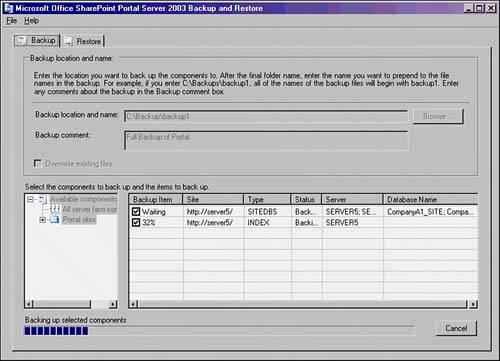Backing Up and Recovering SharePoint Components
| SharePoint Portal Server 2003 and Windows SharePoint Services are critical components in a network infrastructure. Great care should be taken to back up their components and content. It would be a tremendous task to re-create customized SharePoint sites, not to mention the document data associated with each one. A good deal of attention should be paid to the backup and restore procedures for a SharePoint farm. NOTE Although the examples in this chapter focus on the integrated backup and recovery tools in SharePoint, it is highly recommended to employ the use of a third-party backup tool that has been specifically written for SharePoint. This allows for the automation and streamlining of SharePoint backup and restore procedures. There are several different approaches to backing up data in SharePoint. One option involves a full database backup and can be performed using the SQL tools, as explained later in this chapter. Another option involves backing up SharePoint with command-line utilities such as STSADM and SMIGRATE. Also, the option to use the built-in SharePoint Portal Server Backup and Restore utility, accessible from the Start menu is available. Finally, FrontPage 2003 itself can back up sites directly, if needed. Backing Up with the SharePoint Backup and Restore UtilityThe most straightforward option for backing up an entire SharePoint portal may be using the integrated SharePoint Backup and Restore utility. To back up the portal, perform the following steps:
Understanding the SharePoint Backup XML ManifestThe backup files are stored in the directory indicated and consist of SPB files that correspond to the existing server databases and an XML manifest file, shown in Figure 19.2. The XML manifest file lists what is contained in the backup and is necessary for restore purposes. To restore, use the same utility, and simply point to the manifest and SPB file location. Figure 19.2. Viewing a SharePoint backup XML manifest file.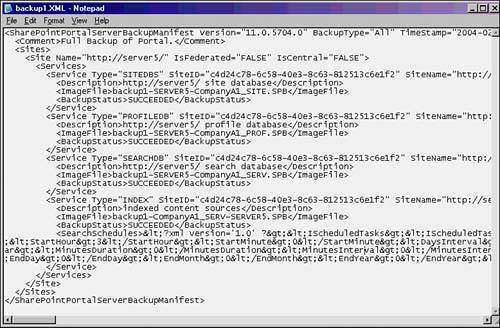 |
EAN: 2147483647
Pages: 288