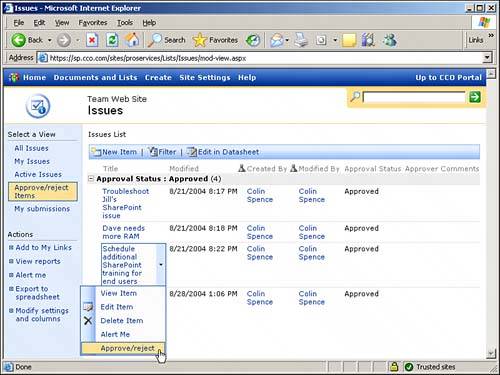Using the ApproveReject View for Controlling the Publication of List Items
Using the Approve/Reject View for Controlling the Publication of List ItemsFor some lists, it is necessary to control the publication of list items. For lists configured to require content approval, a predefined Approve/Reject view of the list is available to the users with rights to approve list items. Using this view, the approvers can approve the item, reject it, or leave the status at Pending. Definitions of each of the status indicators are as follows:
To approve or reject list items using the Approve/Reject view, follow these steps:
|
EAN: 2147483647
Pages: 288