FrontPage 2003 and SharePoint
| FrontPage 2003 is a powerful tool for website creation and editing and is valuable in editing and customizing SharePoint 2003 sites. It is generally considered to be a "must have" Microsoft Office product for website administrators and web designers, although some users prefer other HTML editing programs. Although the templates that Windows SharePoint Services makes available are excellent for the creation of sites designed for document management and team collaboration efforts, most organizations want to or need to modify these sites to add or remove elements, or customize the look and feel of the sites to match other corporate sites or graphics. Site administrators can also use FrontPage 2003's site backup tools to make quick backups of site collections and their content, either prior to editing with FrontPage, or for general backup purposes, or to move or copy the site collection to a new location. Chapter 19, "Backing Up and Restoring SharePoint," provides additional information on the use of FrontPage 2003. CAUTION FrontPage 2003 must be used with SharePoint 2003 sites. Note that FrontPage edits should be performed with caution and the results previewed in FrontPage before they are saved back to the SharePoint site. Mistakes can generally be undone using the FrontPage Undo command under the Edit menu. Consider modifying the Cascading Style Sheets (CSS files) in SharePoint for site branding instead of editing each page. The use of FrontPage affects the relationship of SharePoint sites and the default CSS files, creating "island" sites. See Chapter 20, "Customizing and Personalizing the SharePoint Experience," for more cautionary information. If FrontPage 2003 is installed on the desktop when the user is accessing a SharePoint site, the option Edit with Microsoft Office FrontPage should be available in the File menu. If it isn't, you can make FrontPage 2003 your default HTML editor by following these steps:
When the SharePoint page is opened in FrontPage, the designer can make any type of change he feels ready to attempt. Formatting changes are the easiest and safest; manipulating HTML or XML elements on the page can result in a broken page, so caution is recommended. More time will be spent on the typical uses of FrontPage 2003 in Chapter 20. Figure 10.27 shows the Standard view when a SharePoint site is opened in FrontPage 2003 and the Split option is selected (circled in Figure 10.27). On the left-hand side of the screen, the Folder List is visible, which is a handy way to see exactly what is stored in the site on the SharePoint 2003 server. Figure 10.27 points out several items of interest with numbered arrows:
Figure 10.27. SharePoint site opened in FrontPage 2003.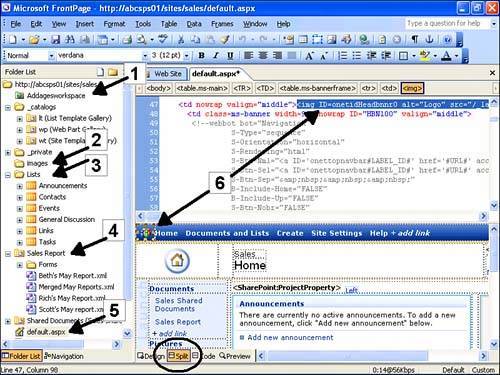 The task pane provides a wide range of tools for working with the website and pages, as shown in Figure 10.28. These tools include the following:
Figure 10.28. FrontPage 2003 task pane options.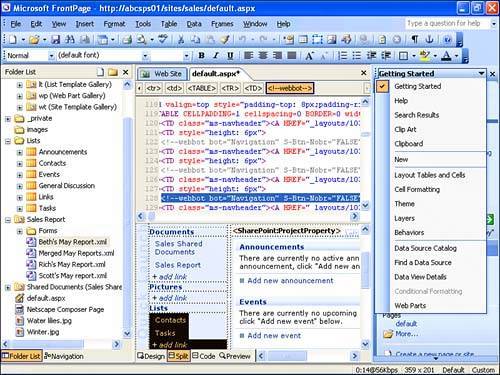 XML is fully supported so that the XML structure can be viewed and edited, applying standard formatting to the content and then apply filtering and sorting to the data to achieve the desired results. |
EAN: 2147483647
Pages: 288