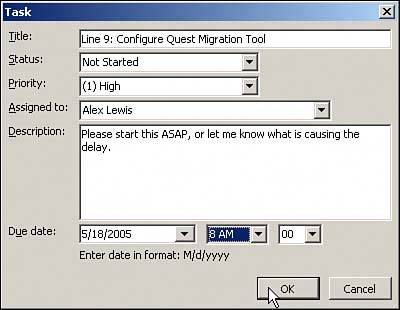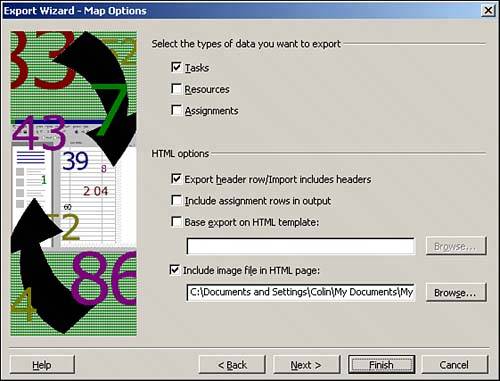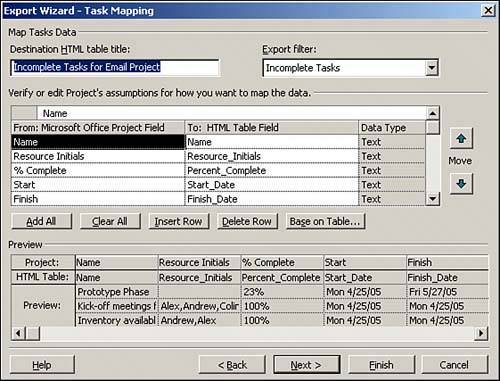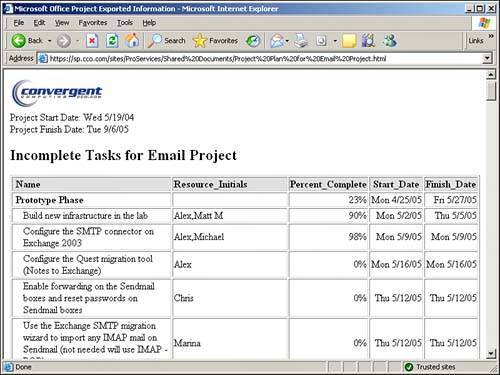Working with Project 2003 and SharePoint
| Microsoft Project offers a powerful set of tools that project managers are familiar with and rely on. These tools help them map out the steps required to complete a project on time and within budget, and to determine the number of resources needed to do the work. Project 2003 offers a number of new features to further leverage the information contained in the Project documents:
Advantages of the Shared Workspace Task Pane in Project 2003As with a Word document or Excel spreadsheet, the Shared Workspace task pane provides a number of tools to enhance the productivity of the user who opens a Project 2003 document from a SharePoint 2003 library or workspace. As soon as the document is opened, the user can tell which users and groups have access to the library or workspace and whether other documents are stored in the site or workspace, hyperlinks are made available, or metadata is attached to the document. This enables the user to quickly get in contact with other members of the site or workspace through Instant Messenger, if it's installed, or email, as well as quickly open up related documents and URLs. A meeting can be scheduled using the members list and, again, without leaving Project 2003. NOTE Microsoft Project 2003 provides a feature in the File menu, Save Workspace, which allows multiple Microsoft Project 2003 documents to be saved together and is not related to a SharePoint document workspace. TIP Adding individuals to sites or workspaces where Project 2003 project plans will be used makes it easier to keep in touch with each person. If an individual's name shows up in the Shared Workspace task pane, it is easy to send the user an email directly, or check her calendar. If group names were used, Outlook would have to be opened, and extra steps be taken to either check the schedule or send an email. Figure 10.1 shows a sample project plan with the Shared Workspace task pane visible in Project 2003. In this example, the project manager notices that line 9 hasn't been started and decides to send one of the resources assigned an email to check on the status of the task. Figure 10.1. Sending an email using the Shared Workspace task pane.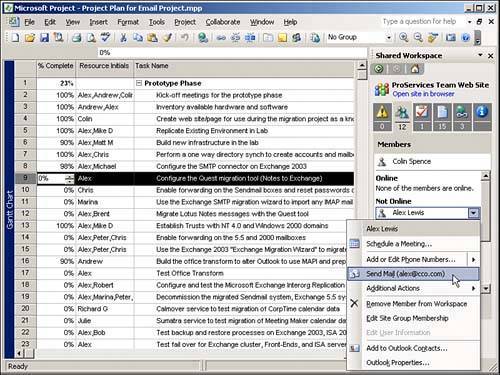 The tasks list can be especially useful for the project manager working within the project plan. Although there is most likely not a need to duplicate each line item in the project plan with a task in the SharePoint 2003 Tasks Web Part, there may be certain key tasks that the project manager wants to make sure get done and are delayed for various reasons, such as technical difficulties or lack of resources. The ability to add items to a task list directly from the project plan can be a time-saver. Figure 10.2 shows the process of adding a task from within Project 2003. If the project manager knows the resource has an alert set on the tasks list, an email might not be necessary because the resource will be getting an email alert either immediately, at the end of the day, or at the end of the week. The project manager should also set an alert on the task or the tasks list to inform him when the task is updated by the resource. This eliminates the need for the resource to directly access the project plan and hopefully facilitates the process of the project manager getting updates to ensure the accuracy of the project plan. Figure 10.2. Adding a task to a SharePoint 2003 site in Project 2003.
TIP Make sure that the site or workspace that contains the document library that houses the project plan only has one tasks list on it. The Shared Workspace in Project 2003 by default accesses the oldest tasks list in the site collection. There is no tool available to switch between tasks lists if there is more than one. For this and other reasons, many organizations create a separate subsite for each project. Publishing Project 2003 Gantt Charts on SharePoint 2003A challenge for project managers is always how to share the sometimes staggering amount of information stored in a project plan in a way that is helpful to the average project resource and accessible to users who don't have Microsoft Project loaded on their PCs or laptops. A Gantt chart can be fairly intimidating to the average reader who doesn't have formal training in project management or the patience to search through each line item and find the information that pertains to him. Project 2003 offers several different ways of making Gantt chart information available on SharePoint 2003 sites:
An example of using the Save As Web Page tool follows:
An enterprising project manager can then fine-tune the HTML file to "spice it up" and add impact to the information. Figure 10.6 shows the results of a few quick edits in FrontPage 2003, including the addition of a .jpg background, a hit counter in the upper left-hand corner, and relocation of the logo to the right-hand side. When the project manager is happy with the layout, he can save this as a template and enter it as the HTML template to use in the Export Wizard Map Options window (step 5 in the preceding list). Figure 10.6. HTML page after editing with FrontPage 2003.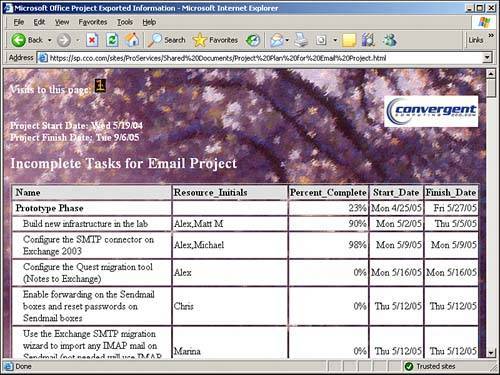 Enterprise Use of Microsoft Project 2003Although the Standard version of Project 2003 offers a great set of tools and features for managing individual projects, more complex projects involving many resources from different organizations and the tools required to track many projects at once (often called a project portfolio) require enhanced management and collaboration tools. With these needs in mind, Microsoft offers Project Server 2003, which can be used with Windows SharePoint Services to further extend the collaboration and management capabilities of the products. Project Server 2003 needs to be installed on a server class system running Windows 2000 Server or Windows Server 2003 running Internet Information Server (IIS) 5.0 or later. Windows Server 2003 and Windows SharePoint Services are required to enable the document-management, project issues, and risk-management features. Many different configurations are possible, but assuming that Windows SharePoint Services is in use, there is a standard configuration for smaller organizations and one for larger organizations. For smaller organizations running a limited number of projects, the combination of Project Standard 2003 and Windows SharePoint Services greatly facilitates collaboration between the team members by using sites created for each project and access to any documents related to the project. By putting all the documents related to the project in one web-enabled site, everyone involved in the project has access to all the important information and can collaborate on documents, or engage in discussions, which helps the success of the project. For larger organizations, Project Server 2003 and Project Professional 2003 offer a wealth of additional tools. Project Professional is required for each user who will be managing the Microsoft Project documents, whereas a Client Access License is needed for each user accessing the Project Server. If collaboration with external organizations also running Project Server 2003 is required, the Project Server 2003 Connector is available. A powerful feature of Project Server 2003 is that of time sheets that are web accessible (using Project Web Access a component of Project Server 2003). The Web Access time sheets are integrated with the Project document and are linked directly on the tasks entered in Project Professional 2003, so there is a direct relationship between the hours worked and progress on the line items in the project plan itself. Additional benefits of using the Project Web Access feature include
With Project Server 2003 the administrator of the project can assign different rights to the Project-defined groups accessing the data, which include team members, team leads, resource managers, project managers, portfolio managers, executives, and administrators. |
EAN: 2147483647
Pages: 288
- Integration Strategies and Tactics for Information Technology Governance
- Assessing Business-IT Alignment Maturity
- Linking the IT Balanced Scorecard to the Business Objectives at a Major Canadian Financial Group
- Measuring and Managing E-Business Initiatives Through the Balanced Scorecard
- Measuring ROI in E-Commerce Applications: Analysis to Action