Understanding Outlook 2003 Integration with SharePoint
| Many Office users spend hours each day using Outlook to communicate with co-workers, clients, friends, and family. Although email started as a business communications tool, the enhanced tools and features that Outlook offers allow business users to rely on it for more than just textual communications. In the next sections, Outlook's evolution as a document-management solution and collaborative tool is reviewed, and then the possibilities offered by using SharePoint technologies in conjunction with Outlook 2003 are covered. Outlook as a Document-Management and Collaboration SolutionOutlook offers a wide range of features above and beyond email functionality. Many users rely on the contacts feature to track personal and business contacts, the calendar to keep track of meetings and appointments, the task list for a running list of to-do items, and notes for short-term notes. As the database engine in Exchange improved and became capable of handling ever-increasing amounts of information, many users turned Outlook into their document-management solution. Much to the chagrin of the IT managers it is not unusual to encounter personal mailboxes with more than a gigabyte of information. The search tools that Outlook comes with are more powerful and useful than what is offered by most network operating systems, so many people are more comfortable storing important emails and files in Outlook folders, because the information can be sorted in a number of ways, including the time the email was sent, who sent it, attachments, size of email and attachments, and a number of other options available in the Field Chooser. One limitation is that the contents of the attached files can't be searched. Newer features further enhance management of emailed information, such as the ability to color-code information sent by specific people (the boss tends to get red, whereas the disliked manager might get gray) and attach flags to important emails, which can also have reminders attached to ensure that you don't forget to do something about them by a certain time. Outlook 2003 allows you to arrange emails by "conversation," which then displays email threads so that the newest one is at the top of the list, and the older ones are indented. Another new feature allows the creation of customized search folders that could, for example, list all the emails from a certain person, or containing a certain word, or including attachments. The search folder can be configured to search any or all folders for a user and further helps the user find information that meets the criteria even if the emails are stored in different folders. There are, in fact, similarities in functionality between the document-management tools that Outlook 2003 and SharePoint 2003 offer. However, SharePoint 2003 approaches the challenges from an organizational rather than a personal direction because data stored in a user's in-box and personal folders is not available to the organization. SharePoint 2003 also indexes files of compatible file types so that their contents can be searched, and if SharePoint Portal Server 2003 is being used, the topic assistant can organize documents into logical groups to simplify the searching process. Outlook 2003 Integration with SharePoint 2003As discussed in the previous section on Word and Excel, the ability to create SharePoint workspaces directly from the applications can be valuable to an organization and enhance information workers' abilities to work together effectively. The addition of the Shared Workspace task pane in Word and Excel allows the user of the document to access other resources contained in the workspace or site collection, which enhances the productivity of the user and connects documents and other information contained in the site or workspace to create an ecosystem of sorts. Although Outlook 2003 doesn't offer the full Shared Workspace task pane functionality, it offers other features that connect it to the SharePoint 2003 environment. A powerful feature is the ability to create a SharePoint document workspace when sending an attachment via email. Figure 9.27 shows the results of attaching a file to an email in Outlook 2003 and selecting the Shared Attachments option in the Attachment Options pane on the right-hand side of the email. If this pane does not automatically appear, click on the Attachment Options button to the right of the Attach field. The email sender must then choose a location for the creation of the document workspace by clicking on the down arrow and either choosing an existing site, or entering a new location by typing a new URL. Figure 9.27. Outlook shared attachment.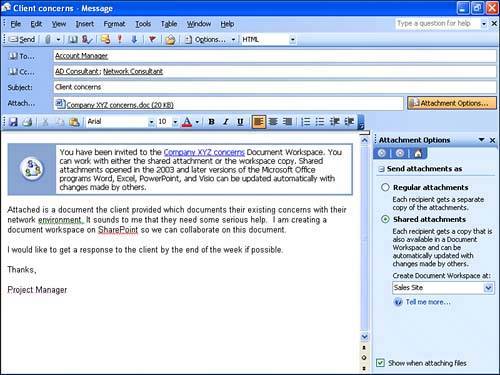 When the email is sent, SharePoint 2003 imports the attached file and creates the document workspace at the location specified. The user who sent the email then receives an email, as shown in Figure 9.28, reporting the successful creation of the workspace and providing a hyperlink to the site. At this point, a best practice is to flag this email in Outlook so that it is easy to find at a later date, or to save this hyperlink to the user's personal site or Internet Explorer favorites so that the user can quickly and easily access this workspace in the future. Figure 9.28. Email confirming document workspace creation.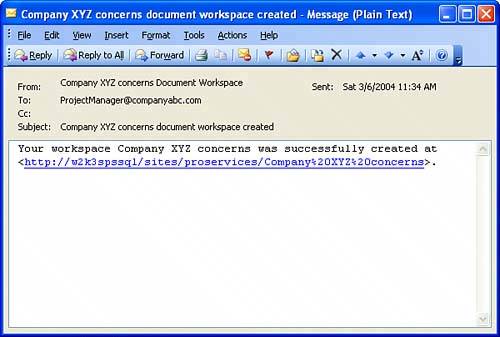 Figure 9.29 shows the appearance of the SharePoint 2003 document workspace when the hyperlink in the email is clicked. The default Web Parts are Announcements, Shared Documents, Tasks, Members, Links, Events, and General Discussions. The users to whom the email was sent are automatically added as members of the site, with Contributor rights, and the sender of the email is given Administrator rights to the document workspace. Figure 9.29. Document workspace in SharePoint 2003.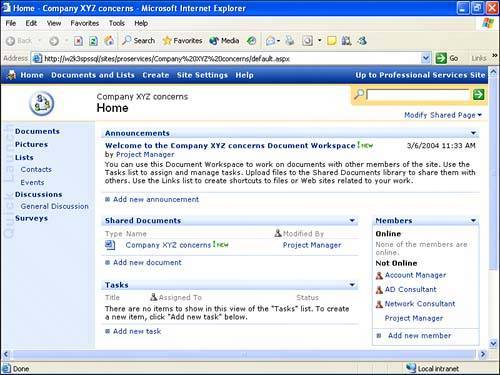 Creating a Meeting Workspace from Outlook 2003When a meeting is being scheduled, Outlook 2003 also allows the creation of a SharePoint meeting workspace. The user simply goes to her calendar and creates a meeting as she normally would by specifying the start time, duration of the meeting, subject of the meeting, and attendees. The Outlook 2003 Meeting window has a Meeting Workspace button in the lower left-hand corner of the Appointment tab. If this is clicked, the Meeting Workspace task pane appears on the right-hand side of the window, as shown in Figure 9.30. Figure 9.30. Outlook 2003 meeting with Meeting Workspace task pane.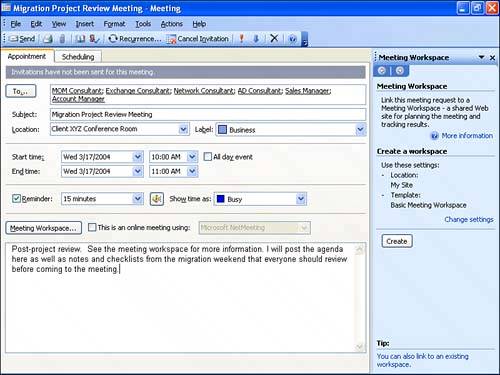 The Meeting Workspace task pane shows the default settings and can be changed by clicking on the Change Settings hyperlink. Next, the Create button in the Meeting Workspace task pane needs to be clicked to actually create the meeting workspace, and the meeting window updates to reflect the existence of this workspace, (see circled area in Figure 9.31). Figure 9.31. Outlook 2003 meeting reflecting creation of meeting workspace.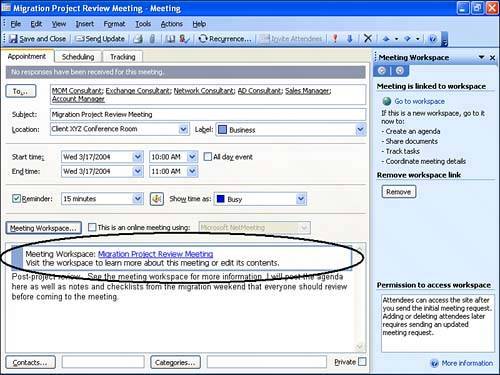 The meeting workspace can then be accessed by clicking on the Go to Workspace hyperlink and is shown in Figure 9.32. The Basic Meeting Workspace template includes Objectives, Attendees, Agenda, and Document Library Web Parts to help facilitate efficient meetings. Figure 9.32. SharePoint 2003 meeting workspace.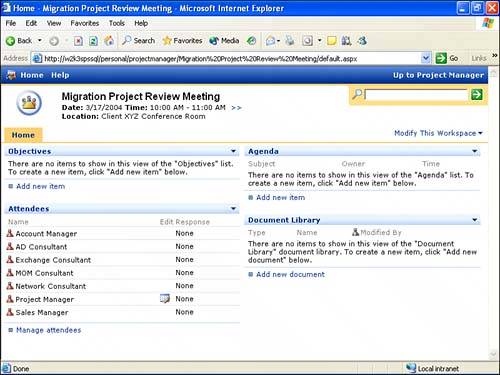 The attendees list in the meeting workspace tracks who has been invited to the meeting and whether they have accepted the meeting, which facilitates the process of tracking who is planning on attending. In this case, the meeting workspace was created under a personal site, which can be advantageous from a management perspective because the user will have easy access to the meeting workspaces that they created and be responsible for maintaining them and deleting them when they are no longer needed. Exporting Events to Outlook 2003Although the Events Web Part can be useful in SharePoint 2003, many users prefer the look and feel and functionality of Outlook calendars and are more used to checking them on a regular basis. Events created in SharePoint 2003 can be exported to Outlook 2003 calendars by clicking on Link to Outlook from within the Events Web Part. A message appears providing a warning and asking whether you want to add the folder to Outlook. If Yes is clicked, the Outlook Calendar view opens, with the new calendar open, as shown in Figure 9.33. As indicated by the arrow in Figure 9.33, the SharePoint calendar is listed as an item in Other Calendars in the left-hand task pane. Figure 9.33. Linked Calendar in Outlook.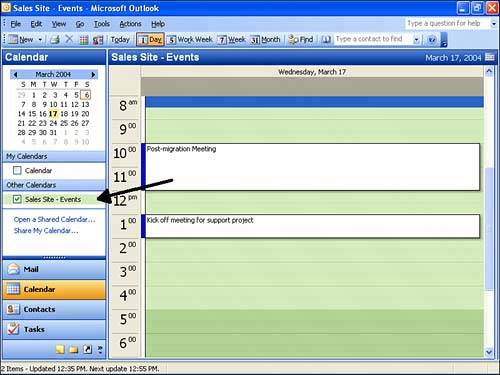 Each appointment will be read-only, but a hyperlink to the Event Web Part is included in the body of the appointment. If the user has sufficient rights, he can then edit it on the SharePoint site, but the user can't make changes from within the Outlook calendar. Sharing Contacts Between Outlook 2003 and SharePoint 2003Outlook 2003 contacts can be imported into SharePoint from Outlook 2003, or they can be created in a Contacts Web Part and then exported to Outlook 2003. NOTE The full Outlook 2003 client must be used to provide this functionality. Outlook Web Access will not provide this level of functionality.
The opposite process can take place where contacts are exported from a SharePoint 2003 contacts list. This can be a great time-saver if the user is given access to a site that may have users external to the company, and their contact information can be quickly downloaded to an Outlook 2003 contacts list.
TIP After a list of contacts has been linked to Outlook 2003, the list is read-only but can be copied into a standard Outlook 2003 contacts list. This is a quick way to add a few of the contacts on the list to a personal contact list and then customize the information. After the contact is part of a personal contacts list in Outlook 2003, it can then be imported into other SharePoint 2003 contacts lists with updated information. Importing and exporting contacts can be a great time-saver because many Outlook users have contacts who aren't in the global address list, so co-workers who might need them don't have easy access. By importing the contacts to the SharePoint site or workspace, this information is available to everyone, which can help to enhance communications and productivity. |
EAN: 2147483647
Pages: 288
