Metadata in SharePoint
|
| In Lesson 5, "Document Library Basics," document libraries were introduced, and we looked at a document library on a site called ProServices. Figure 9.1 shows the All Documents view of a sample document library used as an example in Lesson 5, but several changes have been made to the original library. The columns Modified and Modified By have been hidden (see Lesson 11, "Modifying and Creating Views in Libraries and Lists," for instructions on how to do this) since the Site Administrator decided that this information really wasn't that important to display. Instead, he chose to display the standard SharePoint column ID, which displays an automatically assigned number for each document in the library. He also chose to create some new columns in the document library: Document Owner, Client, and Document Status. These column headings are highlighted in the figure. Each of these columns contains metadatadata about the file. Figure 9.1. Metadata columns added to the Shared Documents library.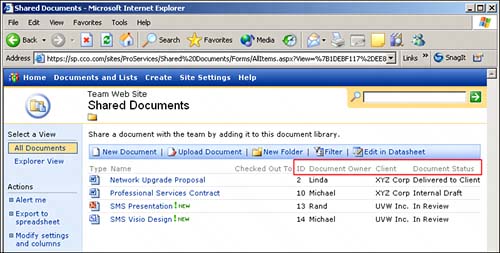 Although the standard Modified column (which tells when the document was last modified) and the Modified By column (which tells which network user made the changes) provide useful information, the point of this sample document library is to share documents that have been delivered to clients and to make it clear who owns these documents (which may be different from who posted a document to the library or who last edited it), which client they are for, and the status of the documents. Figure 9.2 shows the Upload Document page that appears when a user clicks Upload Document from within the document library. The numbered items in the figure are the metadata columns added by the Site Administrator.
Figure 9.2. Metadata fields added to the library.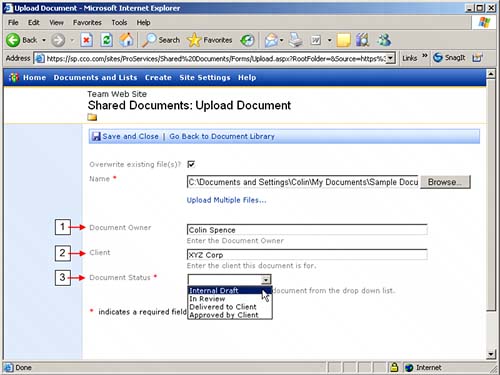 |
|
EAN: N/A
Pages: 181