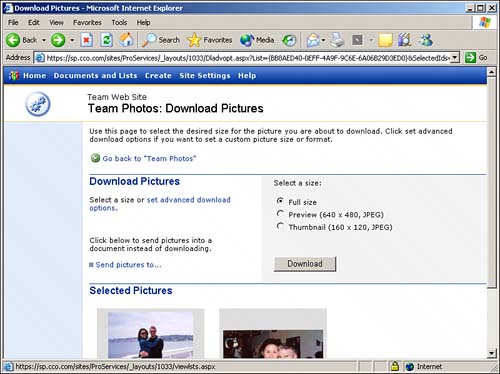| If you have read Lesson 5, several of the tools discussed here will be familiar to you. Add Picture is the equivalent of Upload Document, and New Folder allows you to create a folder within the library. The Filter feature was also covered in Lesson 5. A Delete button is also offered in the picture library toolbar, along with several others: Edit Pictures, Download, and Send To. Note that each image in the Thumbnails view has a check box under it. Checking the box next to an image or several images allows you to use the Edit Pictures, Download, and Send To tools. These tools are detailed in the following list: Edit Pictures When this button is clicked, the Microsoft Office Picture Manager (shown previously in Figure 6.2) opens and allows you to edit the image. Microsoft Office Picture Manager supports viewing, editing, and compressing the following file types: JPEG, TIFF, GIF, PNG, and BMP. WMF/EMF files aren't editable. Other file types aren't viewable or editable in Picture Manager. CAUTION  | If you don't have Office 2003 installed, when you click Edit Pictures, you will see the following error message: "This feature requires a Windows SharePoint Services-compatible control, such as Microsoft Office Picture Manager. Either the control is not installed or your browser is not configured to support ActiveX controls." |
Download Any selected images can be downloaded to your local hard drive. When you click this button, you will see the Download Photos page, shown in Figure 6.4. This page enables you to select the size of the images (Full Size, 640x480, or 160x120), set advanced download options, and send pictures to another application. Although we don't have space to cover these options in detail, the advanced download options allow you to change the file format, set a custom width and height, and change the percentage size of the image(s) . If Send picture to is selected (and Office 2003 is installed), you have the option of sending the picture(s) to an Office document you currently have open, an Outlook message, a Word document, a PowerPoint presentation, or an Excel worksheet. This can be quite a timesaver! Figure 6.4. Download Pictures page. 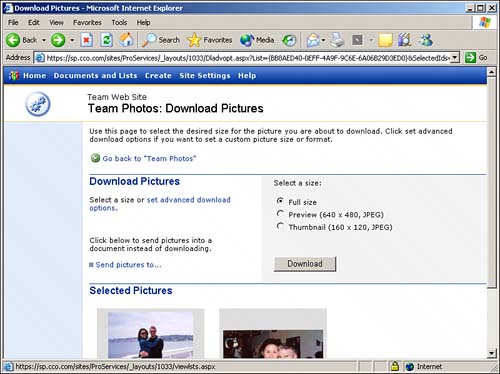
Send To If you have Office 2003 installed, the Send To option allows you to send the image(s) selected to an Office document you currently have open, an Outlook message, a Word document, a PowerPoint presentation, or an Excel worksheet.
|