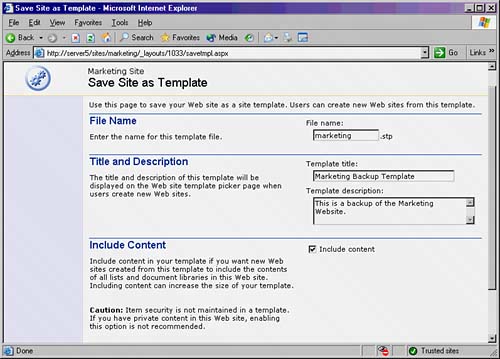Backing Up SharePoint Sites with Templates
|
| Another technique for backing up and restoring information in a site is to save the site to a site template and then use that template to create a new site. This technique is convenient because it allows you to restore a site to a new location. CAUTION
To back up an existing site to a template so that it can be restored elsewhere, perform the following steps:
Once you have saved the site as a template, you can use that same template to restore the site to a different location. In addition, you can transfer the STP file to another server running Windows SharePoint Services and restore it to that server. For more information on creating a site from a template, see Lesson 23. TIP
|
|
EAN: N/A
Pages: 181