Filling Out Forms in a SharePoint XML Forms Library
|
| Once a form has been used to create a SharePoint XML forms library, that form has to be filled out to be useful to you. For example, you can have an XML form template that users fill out for their timesheets each week. All the timesheet data is then stored in the XML forms library and can be reported on and monitored as necessary. The reality is that many types of XML forms libraries can be created, and it doesn't take much to get this type of functionality in place. To fill out an XML form using the InfoPath client, follow these steps:
Once you have entered in the data into the form, it will show up in the forms library as columns, similar to Figure 22.5. As you can see, this can be a very powerful tool for obtaining information from the members of your team. Figure 22.5. Filling out an XML form.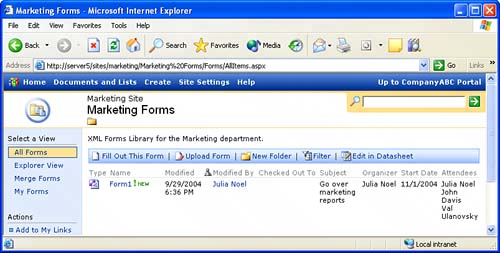 |
|
EAN: N/A
Pages: 181