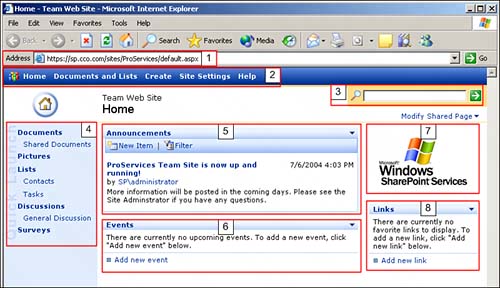| Figure 1.2 shows a standard SharePoint site that has just been created using the Team Site template. It does not yet have any content uploaded to it or customizations made to its look and feel. As any SharePoint site is customized and fine-tuned by the Site Administrator, it will change in appearance. Therefore, it is very possible that the sites you see in your organization may appear quite different, may have graphics and logos applied, as well as more complex links and color schemes. The main components, however, as outlined here, should be the same. Figure 1.2. SharePoint team site. 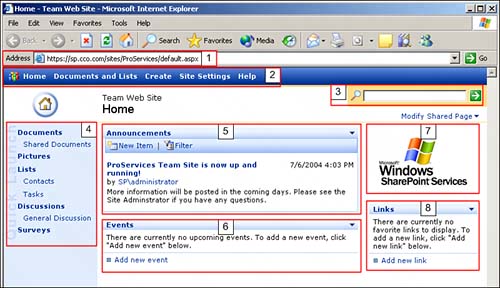
Presented within the IE frame, the site provides the following main components: The address bar This component contains the URL of the site (https://sp.cco.com/sites/ProServices/default.aspx), the last part of which (default.aspx) is the actual name of the page that is being displayed. It may be helpful to think of the page being displayed as a document that simply has some hyperlinks and other elements included in it, much like a Word document that has some tables, graphics, and hyperlinks inserted in it. The navigation bar This shaded component lines the top of the page and includes links to other pages useful for users of the site: Home, Documents and Lists, Create, Site Settings, and Help. In this case, the page displayed is the home page of the site collection ProServices, so clicking the Home link in the navigation bar will simply refresh the page. However, the ability to return to the home page can be very helpful if you find yourself "lost" within the site and want to quickly return to familiar territory. The search bar This component should look familiar because search bars appear on many websites. It allows you to search for whole words that appear in documents either stored in the site or contained in lists. The Quick Launch bar This component is shown along the left side of the screen and provides a table of contents view of the different libraries and lists contained within the site. Note that the Quick Launch bar might not show every available list or library because the Site Administrator can determine which Web Parts it displays. The Announcements Web Part This Web Part, as the title suggests, displays announcements that are meant for users of the site to see on the home page. The Events Web Part This Web Part is essentially a calendar that displays events that are added to it. A view of a Web Part used for displaying graphic images In Figure 1.2 the title of this Web Part has been hidden so just the Windows SharePoint Services logo appears. The Links Web Part The Links Web Part holds URL links to show users related or helpful websites and pages for easy access.
Web Parts will be discussed in more detail in Lesson 4, "Introduction to Web Parts," as these are key components to SharePoint sites and provide the functionality of document libraries and lists, as well as having many other functions. |