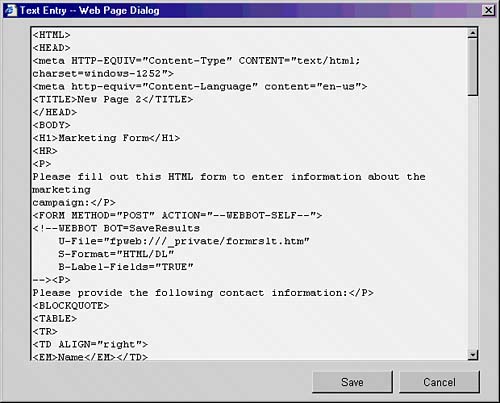Creating HTML Form Web Parts for SharePoint
|
| The most basic type of form that can be utilized in SharePoint is the traditional HTML-based form. This type of form has been used on HTML pages on traditional websites for years, and it's not difficult to create. Many different types of programs exist for creating HTML forms, and all you need for importing these forms into SharePoint is the actual code of the forms themselves. For example, if you are using FrontPage, you can simply run the Form Wizard to create a form and then copy and past the code information into a Form Web Part in SharePoint. NOTE
To create and populate a Form Web Part in SharePoint, do the following:
You can use these types of forms to leverage existing forms you've created in the past or to support clients without XML-compatible editors such as InfoPath that can't take advantage of the more SharePoint-integrated XML forms. |
|
EAN: N/A
Pages: 181