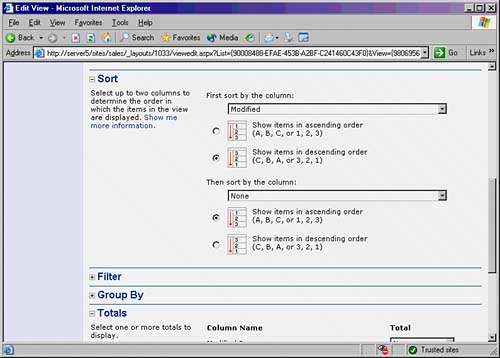| Once a Web Part has been added to a page, you can modify its view to display only the information you want users to see on the page. For example, you could modify a Web Part that shows an issues list for a project to only display the top-10 active issues. This type of flexibility gives you control over your Web Parts and what type of information they display. To modify an existing Web Part, follow this procedure: 1. | From the page on the site where the Web Part is listed, click the down arrow displayed in the upper-right corner of the Web Part. (For example, if you were modifying the Announcements Web Part, the arrow would be located at the far right of the bar that the word Announcements appears on. Choose Modify Shared Web Part.
| 2. | At this point, all the options specific to that particular Web Part are listed in a box that appears on the right side of the page. Navigate through those options to get an idea of what is available.
| 3. | In this example, we will change the view for the Web Part. Click Edit the current view.
| 4. | The view options will then be displayed, as shown in Figure 18.3. You have many choices. For example, you can filter which items are displayed, which columns are visible, whether there is an icon for the items, and so on. Navigate through each of these choices and select the ones you want. Click OK when you are finished.
Figure 18.3. Modifying a Web Part view. 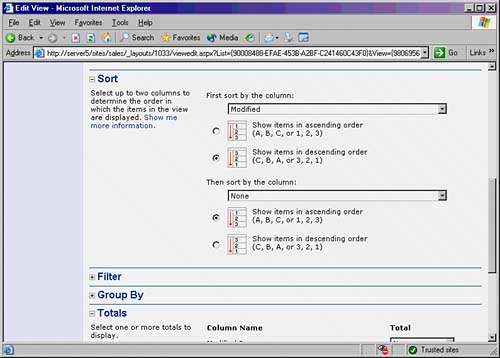
|
You have a dizzying array of options to choose from when modifying Web Part views. The benefit to SharePoint lies in the fact that the default "out of the box" functionality gives you a powerful interface, while the control to modify how your data is presented, via the methods described previously, gives you the ability to go beyond the defaults and customize to your heart's content. |