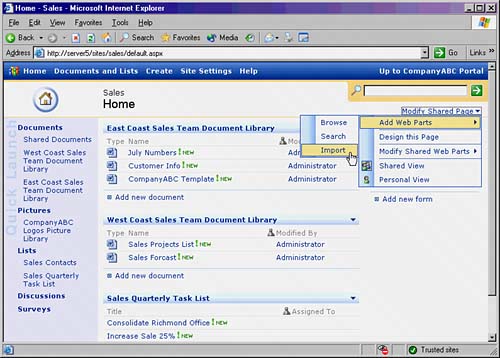| By default, a Windows SharePoint Services site does not contain that many Web Parts in the default Web Part libraries. Fortunately, you can import multiple Web Parts from other sites, portals, or the Internet. Adding Web Parts can be one of the more fun parts of being a Site Administrator, as some of the Web Parts can perform functions and manipulate data in creative ways, such as searching through Active Directory, giving stock updates and news information, and establishing Remote Desktop sessions directly from a SharePoint site. NOTE  | Microsoft maintains a library of Web Parts available for download at http://www.microsoft.com/sharepoint/downloads/components/default.asp |
To import the DWP file you downloaded into a different site, perform the following steps: 1. | Logged in as a Site Administrator, click the Modify Shared Page link and navigate to Add Web Parts and then to Import, as shown in Figure 18.2.
Figure 18.2. Importing a Web Part. 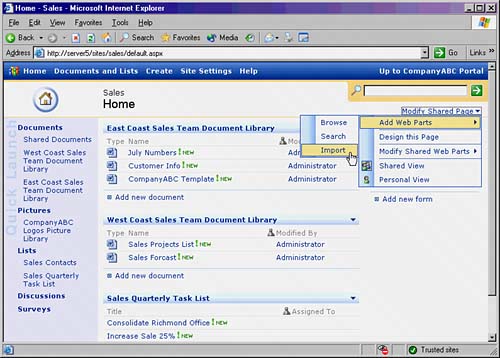
| 2. | Click Browse to search for the DWP file you exported in previously.
| 3. | Navigate to the DWP file and click Open.
| 4. | Click the Upload button.
| 5. | The Web Part will now permanently be part of your library for the site. To add it to your page, select a zone for the Web Part from the Add to drop-down box and then click Import. (You can also drag and drop the Web Part into the zone.)
|
Once you have a full gallery of Web Parts, you can export those Web Parts to other sites, or you can create a template of the site itself, with all its Web Parts, to be used when creating other sites. NOTE  | It is also possible to export Web Parts from a SharePoint Portal Server area to different SharePoint sites. This is a common request among Site Administrators because several Web Parts are only available on a full portal but can be imported into the site via the same process outlined here. |
|