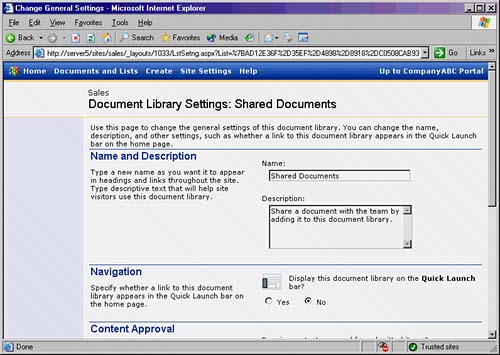Configuring Quick Launch Settings
|
| The Quick Launch bar on the left side of a SharePoint site can be a useful mechanism for navigating between different pieces of content in a site. For example, if you have multiple document libraries, the Quick Launch bar will give you quick access to those items and allow your users to switch back and forth between them with relative ease. In certain cases, however, you may want certain site content, such as an announcements list, a survey, or a less commonly used document library, to not show up in the Quick Launch bar. If there are too many items on the bar, its usefulness can be limited. To configure the individual Quick Launch bar settings for a piece of site content, do the following:
From this point, if you click the Home link on the navigation bar, you will see that the Shared Documents library is not displayed on the Quick Launch bar. Finding the right balance of what content to display on this bar can make your site more efficient and well organized. |
|
EAN: N/A
Pages: 181