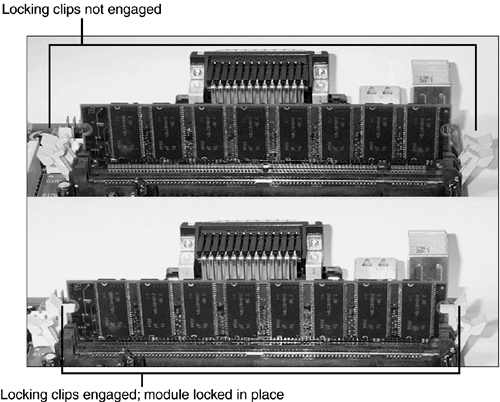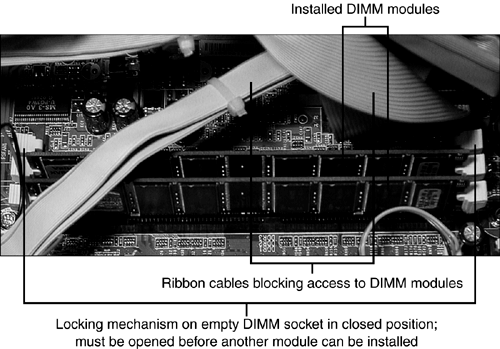| DIMM and Rambus RDRAM module sockets have an improved keying mechanism and a better locking mechanism compared to SIMMs. To install the DIMM or Rambus RDRAM module -
Line up the modules' connectors with the socket. Both DIMMs and Rambus modules have connections with different widths, preventing the module from being inserted backwards . -
Verify that the locking tabs on the socket are swiveled to the outside ( open ) position. -
After verifying that the module is lined up correctly with the socket, push the module straight down into the socket until the swivel locks on each end of the socket snap into place at the top corners of the module (see Figure 7.7). A fair amount of force is required to engage the locks. Do not touch the gold-plated connectors on the bottom of the module; this can cause corrosion or ESD. Figure 7.7. A DIMM module partly inserted (top) and fully inserted (bottom). The memory module must be pressed firmly into place before the locking tabs will engage. 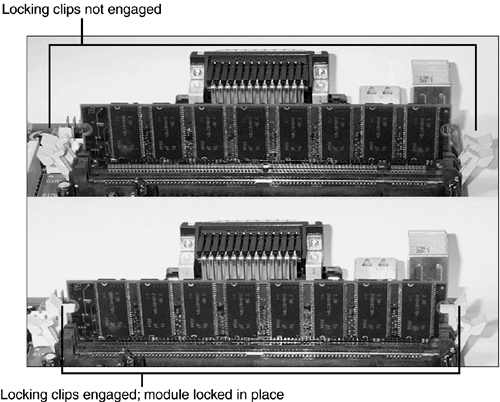 For clarity, the memory module installation pictured in Figure 7.7 was photographed with the motherboard out of the case. However, the tangle of cables around and over the DIMM sockets in Figure 7.8 provides a much more realistic view of the challenges you face when you install memory in a working system. Figure 7.8. DDR DIMM memory sockets in a typical system are often surrounded and covered up by drive and power cables, making it difficult to properly install additional memory. 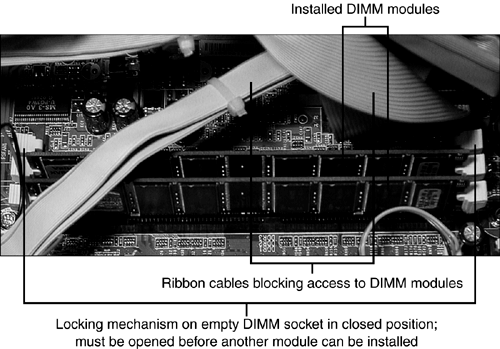 When you install memory on a motherboard inside a working system, use the following tips to help your upgrade go smoothly and the module to work properly: -
If the system is a tower system, consider placing it on its side to make the upgrade easier. Doing this also helps to prevent tipping the system over by accident when you push on the memory to lock it into the socket. -
Move the locking mechanisms on the DIMM sockets to the open position before you try to insert the module. In Figure 7.8, the locks on the empty socket are in the closed position. Figure 7.7 shows open and closed locks for comparison. -
Move power and drive cables away from the memory sockets so you can access the sockets. Disconnect drive cables if necessary. -
Use a flashlight to shine light into the interior of the system so you can see the memory sockets and locking mechanisms clearly; this enables you to determine the proper orientation of the module and to make sure the sockets' locking mechanisms are open. -
Use a flashlight to double check your memory installation to make sure the module is completely inserted into the slot and locked into place. -
Replace any cables you moved or disconnected during the process before you close up the case and restart the system. tip  | Note the positions of any cables you need to remove before you remove them to perform an internal upgrade. I like to use self-stick colored dots on a drive and its matching data and power cables. You can purchase sheets of colored dots at most office supply and discount stores. |
Memory and Operating System Limits Windows 9x/Me cannot use more than 512MB of RAM because the virtual memory cache (Vcache) feature in these versions runs out of available memory addresses if more than 512MB of RAM is installed. This can lead to erroneous out-of-memory errors when you try to open a DOS prompt. This limitation can also lead to conflicts with AGP video cards, which also require memory address space, which can conflict with Vcache. If you want to use more than 512MB of RAM, upgrade to Windows 2000 or Windows XP, because there is no update available for Windows 9x/Me. |