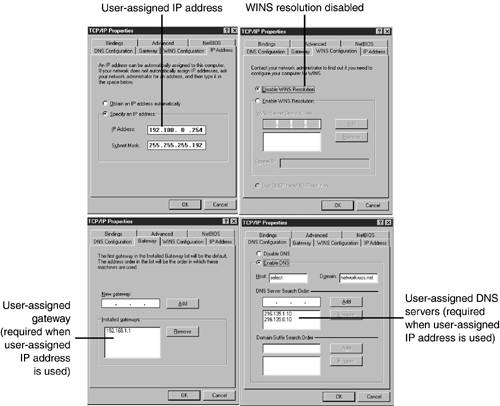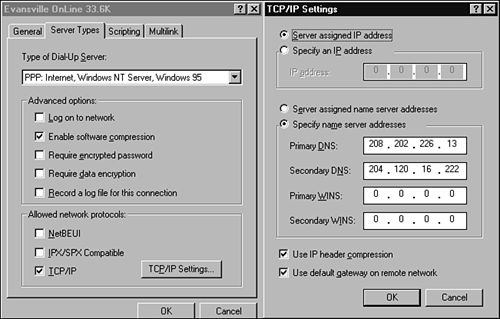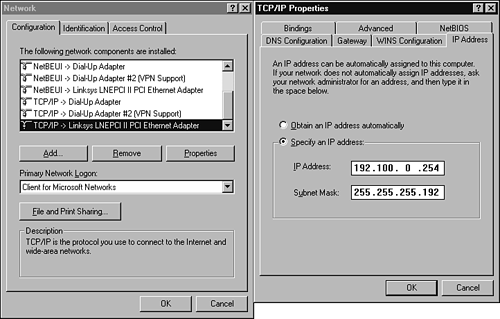Networking Configuration
| < Day Day Up > |
| Before a network connection can function, it must be properly configured. The following sections discuss the configurations required for the network protocols covered on the A+ Certification Exams: TCP/IP, IPX/SPX, AppleTalk, and NetBEUI. Installing Network Protocols in WindowsDepending upon the network protocol you want to install and the version of Windows in use on a particular computer, you can install any of several different protocols through the normal Windows network dialogs, as shown in Table 21.6. Table 21.6. Windows Support for Network Protocols
To install a network protocol in Windows NT 4.0, follow this procedure:
To install a network protocol in Windows 9x/Me, follow this procedure:
To install a network protocol in Windows 2000/XP, follow this procedure:
After the protocol is installed, select the protocol and click Properties to adjust its properties setting. TCP/IP ConfigurationThe TCP/IP protocol, although it was originally used for Internet connectivity, is now the most important network protocol for LAN as well as larger networks. To connect with the rest of a TCP/IP-based network, each computer or other device must have a unique IP address. If the network connects with the Internet, additional settings are required.
There are two ways to configure a computer's TCP/IP settings:
Table 21.7 compares the differences in these configurations. Table 21.7. Static Versus Server-Assigned IP Addressing
All versions of Windows default to using a server-assigned IP address. As Table 21.7 makes clear, this is the preferable method for configuring a TCP/IP network. Use a manually assigned IP address only if a Dynamic Host Configuration Protocol ( DHCP ) server (which provides IP addresses automatically) is not available on the network.
Figure 21.9 shows the tabs used to configure TCP/IP settings in Windows 9x/Me. Figure 21.9. Typical TCP/IP configuration screens for systems when static ( user -assigned ) IP addresses are in use. Windows NT 4.0's TCP/IP interface is similar to Windows 9x/Me's, but puts the IP address and gateway setting on the IP Address tab and uses an Advanced button from that tab to add gateways. Windows 2000 and XP's TCP/IP configuration features a General tab used for IP addressing and DNS servers. An Advanced button displays a multitabbed dialog for adding gateways, DNS server addresses, adjusting WINS resolution, and adjusting TCP/IP port filtering. IP AddressWhere you set the IP address varies with the connection type. If you are using a modem with dial-up networking with versions of Windows prior to Windows 2000 and XP, you adjust the IP address on the properties sheet for the connection (see Figure 21.10). For a connection made on a LAN, you change the IP address and other settings with the Networks icon in the Windows Control Panel using the properties sheet for the network adapter (see Figure 21.11). Figure 21.10. Click the Server Types tab, and select TCP/IP Configuration in the properties sheet for your Dial-Up Networking connection (left) to view or change the IP address (right) with Windows 9x/Me. Figure 21.11. Select the TCP/IP -> (network card) icon in the Windows Network components list to view or change TCP/IP settings used for your LAN-based Internet connection with Windows 9x/Me.
IP addresses use four groups of numbers that range from 0 to 255. The subnet mask is used along with the IP address for routing. Both computers and other networked devices, such as routers and network printers, can have IP addresses, and some devices can have more than one IP address. For example, a router has two IP addressesone to connect the router to a LAN, and the other that connects it to the Internet, enabling it to route traffic from the LAN to the Internet and back. WINS ConfigurationWindows Internet Naming Service ( WINS ) matches the NetBIOS name of a particular computer to an IP address on the network; this process is also called resolving or translating the NetBIOS name to an IP address. WINS requires the use of a Window Server that has been set up to provide the resolving service. If WINS is enabled, the IP addresses of the WINS servers must be entered. If the IP address is provided by a DHCP server, or if a WINS server is used, you will need to enter the correct WINS settings (refer to Figure 21.9). The network administrator will inform you of the correct settings to use on this tab. GatewayA gateway is a computer or device (such as a router) that provides a connection between a LAN and a wide area network (WAN) or the Internet. Computers that use a LAN connection to connect to the Internet need to enter the IP address or addresses of the gateways on this tab (refer to Figure 21.9) if the computer doesn't use DHCP to obtain an IP address. DNS ConfigurationThe Internet uses the domain name system (DNS) to map domain names, such as www.microsoft.com , to their corresponding IP address or addresses. A computer using the Internet must use at least one DNS server to provide this translation service. Use the DNS Configuration tab to set up the computer's host name, domain name, and DNS servers (refer to Figure 21.9) if the computer doesn't use DHCP to obtain an IP address.
After you have configured these settings, click OK and reboot the computer if directed to do so. IPX/SPX ConfigurationAlthough recent versions of Novell NetWare support TCP/IP as the native network protocol, older versions of Novell NetWare used IPX/SPX, also known as NWLink, as the native network protocol. You can generally leave this protocol at its default settings. However, if you need to adjust options, you can change the network address (also known as the internal network number; must be unique to each computer) and select the frame type. AppleTalk ConfigurationWindows NT 4.0 and Windows 2000 support printing to AppleTalk printers when the AppleTalk protocol is installed. Select the printer through the Printers dialog as a local printer. Select AppleTalk Printing Devices as the port type and select the printer from the list of printers displayed. NetBEUI ConfigurationThe only configuration required for a NetBEUI network is that each computer has a unique name and that all computers in a particular workgroup use the same workgroup name. To set or change the computer and workgroup names, use the Identification tab on the Network properties sheet in Windows NT 4.0/9x/Me, the Network Identification tab on the System properties sheet in Windows 2000, or the Computer Name tab on the System properties sheet in Windows XP.
| ||||||||||||||||||||||||||||||||||||||||||||||||||||||||||||||||||
| < Day Day Up > |
EAN: N/A
Pages: 310