Queues
Imagine that a sample organization, Adventure Works Cycle, has created the e-mail address bikesupport@adventure-works.com to handle all incoming customer support requests. The goal of this support alias is to allow the Adventure Works customer service representatives to monitor incoming support requests in a single location to make sure that everything gets resolved in a timely manner. Microsoft CRM uses the Queue feature to track and hold pending work items until they are assigned to a user. Adventure Works Cycle could create a queue called Bicycle Cases; then every e-mail sent to bikesupport@adventure-works.com would create a queue item in the Bicycle Cases queue. In addition to activities such as E-mails and Tasks, you can also assign Cases to a queue. Users can access the queues for your organization by browsing to the Queues subarea of the Workplace area, as shown in Figure 2-21.
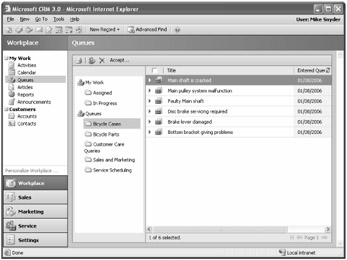
Figure 2-21: A sample queue with Cases assigned to the Bicycle Cases queue
Microsoft CRM removes items from a queue when they're assigned to a user, or when a user accepts an item currently in the queue. If you assign a queue item to a user, the item will move to the Assigned folder until the user accepts it. When a user accepts an item, it moves to the user's In Progress folder until he or she completes the item. Microsoft CRM automatically removes Cases and Activities from the In Progress folder when you complete them, except for completed E-mail activities. To remove a completed E-mail item from your In Progress folder, you must delete it. This does not delete the item, it just removes the item from your In Progress folder. Figure 2-22 shows the queue flow chart.
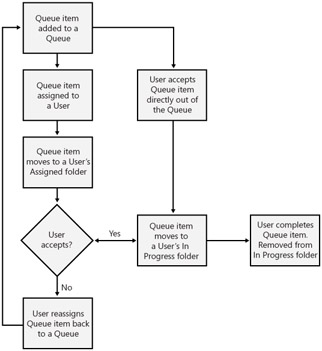
Figure 2-22: How items move through a queue
You can set up and manage your queues by browsing to the Settings area, clicking Business Unit Settings, and then clicking Queues. You don't have to use an e-mail address for each queue, but you can configure this functionality by following the detailed instructions included the Microsoft CRM Implementation Guide.
The following are additional important points to consider regarding queues:
-
You can use queues for any type of business activity that uses activities, including incoming sales requests and marketing tasks. You should not consider queues as strictly a customer service tool.
-
Queues do not own records, so assigning an item to a queue will not change its ownership (or trigger the workflow assign event), but it will add the item to the queue.
-
Although assigning an item to a queue will not change ownership, assigning a queue item to a user will change the ownership of the item.
-
Items listed in the queue respect the Microsoft CRM security settings regarding which records each user can read, write, delete, and so on. However, all users can view all the queues and all the items in the queue (even though Microsoft CRM won't allow them to open a record for which they don't have access).
-
You can configure multiple queues to suit various business needs.
-
If you set up an e-mail alias to automatically create queue items, Microsoft CRM will not automatically create Cases for each e-mail message sent to the alias. You must do this manually or with custom programming code. Chapter 9 includes sample code on how to automatically create a Case for each e-mail message sent to a queue.
-
Queues are not a customizable entity, so you cannot modify the columns that appear for the queue folders (as shown in Figure 2-21).
Although queues do involve a few minor constraints, they provide a great tool to help your organization streamline and automate many business operations.
EAN: 2147483647
Pages: 120