Core Concepts and Terminology
Now that you understand some of the background on Microsoft CRM, let's get into the details of the actual software! We will cover the Microsoft CRM core concepts and terminology in the following areas:
-
User interfaces
-
Entities
-
Microsoft CRM customizations
We'll explain these areas, but it will be a quick tour because we want to dedicate as much space as possible in the book to cover how you can customize and extend Microsoft CRM.
User Interfaces
Microsoft CRM is a Web-based application built using the Microsoft .NET technology platform. Because of its native Web architecture, users can access Microsoft CRM through the Internet Explorer Web browser. Figure 1-4 shows what the interface looks like.
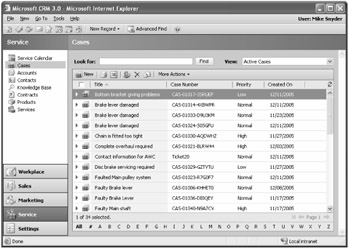
Figure 1-4: Internet Explorer interface to Microsoft CRM
In addition to the Web interface (also known as the Web client), users can access Microsoft CRM by installing the Microsoft CRM client for Outlook on a computer running Outlook. Figure 1-1, earlier in this chapter, shows a sample screenshot of the Microsoft CRM client for Outlook. The Microsoft CRM client for Outlook offers two versions:
-
Microsoft CRM 3.0 desktop client for Microsoft Office Outlook Designed for use with desktop computers that will remain connected to the Microsoft CRM server at all times. Use this client for "online only" scenarios and when multiple users log on to the same computer with different profiles.
-
Microsoft CRM 3.0 laptop client for Microsoft Office Outlook Designed for users of laptop computers who must disconnect from the Microsoft CRM server but still need to work with CRM data when they're offline. The software copies data from the Microsoft CRM server to a Microsoft SQL Server Desktop Engine (MSDE) database installed on the user's computer so that the user can work while disconnected. When the user reconnects to the server, the Microsoft CRM laptop client bidirectionally synchronizes data between the Microsoft CRM server and the user's MSDE database. The laptop client can be used by only one user on a single machine. Microsoft CRM refers to the process of connecting and disconnecting from the server as go online and go offline.
| Note | When we reference the Microsoft CRM client for Outlook in this book, we're referring to both the laptop and the desktop versions. They offer nearly identical functionality, except that the laptop version can be used offline. |
Users can access the vast majority of Microsoft CRM system functionality from either the Web client or the Microsoft CRM client for Outlook. Therefore, you can decide whether you want to deploy the Web client, the Microsoft CRM client for Outlook, or if you want to offer both options to your users. A few notable differences in functionality exist between the Web client and the Microsoft CRM for Outlook clients:
-
Users can access the Mail Merge feature in the Microsoft CRM client for Outlook only.
-
You must use the Web client to access the administration section of the Microsoft CRM software to change settings and access the system customizations.
-
The Microsoft CRM client for Outlook can synchronize a user's Microsoft CRM contacts, tasks, and appointments between the Microsoft CRM server and a user's Outlook data. You can configure how often this synchronization occurs and you can also filter the data that you want the software to synchronize on each user's behalf.
-
Users can access the Service Calendar and Workplace Calendar in the Web client only.
-
When working offline, Microsoft CRM laptop client for Outlook users cannot use some of the Microsoft CRM functionality such as running reports.
| More Info | In addition to the Web client and the Microsoft CRM client for Outlook, Microsoft CRM includes a mobile edition that supports handheld devices using Pocket PC and Windows Mobile operating systems. The mobile edition of Microsoft CRM 3.0 was not yet released at the time that this book went to press. |
It might appear that certain portions of Microsoft CRM "disappear" from the Web client user interface from time to time. In reality, Microsoft CRM hides certain areas of functionality in the Web client if the Microsoft CRM client for Outlook is open and running on a computer. Some of these areas include:
-
Settings
-
Customizations
-
Service Calendar
-
Workplace Calendar
To access these areas in the Web client, simply close Outlook and refresh the Internet Explorer window. Voilà! The hidden sections will appear again.
If you really need to access these hidden areas in the Web client with Outlook open, you can trick the software by browsing to the Microsoft CRM server using a different alias than the one you used to install Microsoft CRM client for Outlook. For example, if you used the server NETBIOS name (such as http://crm) when you installed Microsoft CRM client for Outlook, you could use the Web client to browse to the IP address of the Microsoft CRM Web server (such as http://192.168.0.1). Even though both resolve to the same Microsoft CRM installation, the Microsoft CRM client for Outlook will not hide the Settings and Customization links in the Web client.
Entities
Microsoft CRM uses the term entities to describe the record types it uses throughout the system. The concept of entities is easily one of the most important concepts to understand before you can customize Microsoft CRM. Some people use the term objects to describe the concept of entities.
The default installation of Microsoft CRM includes almost 115 different entities for tracking and managing different types of data. We don't have the space to list all of the default entities, but some of the more frequently used entities include:
-
Lead A potential customer that users can qualify or disqualify as a sales opportunity. When you qualify (convert) a Lead, Microsoft CRM can automatically create an Account, Contact, and Opportunity record for you.
-
Contact A person who interacts with your organization. Contact records might be customers, but you can also track any type of Contact, such as partners, suppliers, vendors, and so on.
-
Account A business or organization that interacts with your company. You can link an Account's employees as Contacts related to the Account. In addition, you can create parent and child relationships between Accounts to reflect divisions or departments within a single large Account.
-
Case A customer service problem reported by a customer that your organization wants to track and manage until it's successfully resolved.
-
Activity An action or follow-up item that your users must complete, such as tasks, phone calls, letters, and e-mail messages. You can link Activities to an entity to specify what the follow-up item is regarding.
-
Note Short text annotations that you can link to various entities throughout Microsoft CRM.
-
Opportunity A potential sale for your organization. After a customer decides whether he or she will purchase from your company, you can mark the Opportunity as won or lost.
Microsoft CRM uses a form to display the attributes of a single entity record, as shown in Figure 1-5. Users can view and update entity records by editing the data that appears on its form.
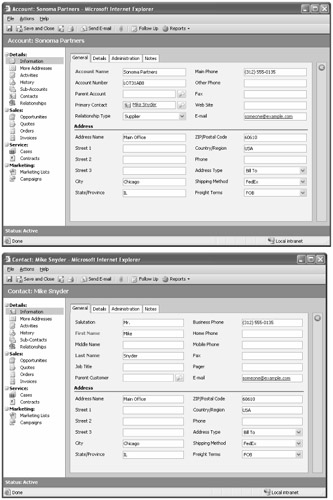
Figure 1-5: Account and Contact forms
In addition to an entity form that displays one record at a time, users can retrieve data for multiple entity records at the same time by using a view. Figure 1-6 shows the Open Opportunities view (in the Web client).
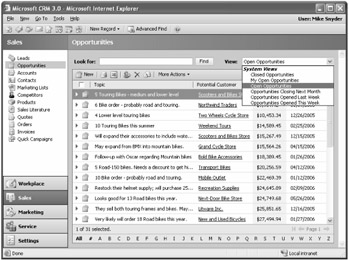
Figure 1-6: The Open Opportunities view
| Important | Entities can have only one form, but you can create as many views as you want for each entity. Forms and views are two of the most important user interface components in the system, and you'll probably invest a lot of time customizing the forms and views for the entities in your Microsoft CRM system. |
Microsoft CRM categorizes entities into four user interface areas: Workplace, Sales, Marketing, and Service. Table 1-1 summarizes the entities that appear in the various areas by default.
| Workplace area | Sales area | Marketing area | Service area |
|---|---|---|---|
| Accounts | Accounts | Accounts | Accounts |
| Contacts | Contacts | Contacts | Contacts |
| Activities | Leads | Leads | Service Calendar |
| Calendar | Marketing Lists | Marketing Lists | Cases |
| Queues | Quick Campaigns | Quick Campaigns | Knowledge Base |
| Articles | Products | Products | Products |
| Announcements | Sales Literature | Sales Literature | Contracts |
| Opportunities | Campaigns | Services | |
| Competitors | |||
| Quotes | |||
| Orders | |||
| Invoices |
| Note | You can create new areas in the user interface and change where entities appear by editing the site map. For example, you could edit the site map so that the Announcements entity appears in the Sales and Marketing area in addition to the Workplace area. Refer to Chapter 6 for more information about editing the site map. |
Your users will work with entity records mostly by using the various forms and views through-out the system. However, as a system administrator, you can review all of the configuration data related to an entity, such as its data attributes, its form, its views, and any relationships an entity might posses with other entities in Microsoft CRM. Figure 1-7 shows the entity editor for the Account entity.
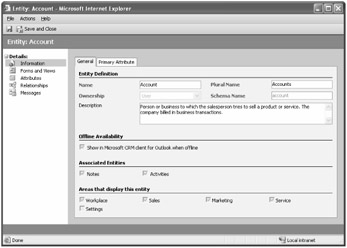
Figure 1-7: Entity editor for the Account entity
| Important | Microsoft CRM allows you to customize entities, but you can also create entirely new entities that you can use to store additional types of data. System administrators use a Web-based interface to create new entities and customize existing entities, without having to create a single line of programming code. |
You can customize about half of the default entities that Microsoft CRM creates, but there are some entities that you cannot customize because Microsoft CRM uses them to manage the inner workings of the software. Chapters 4, 5, and 6 go into great detail about how to customize existing entities and create new entities to meet your business's needs.
Microsoft CRM Customizations
Microsoft CRM offers great out-of-the-box functionality, but in our opinion one of its biggest benefits is the ease with which you can customize and revise the software to make it fit your business perfectly. Microsoft CRM includes some of the most powerful, yet flexible, customization options available for any CRM program on the market. Some of the customization highlights include:
-
Entity customization and creation Customize entities by adding, modifying, or deleting their various properties, such as attributes, forms, views, relationships, mappings, and system messages. You can also create entirely new custom entities.
-
Custom reports Use SQL Server Reporting Services to modify the default reports or create entirely new reports. Reporting Services includes powerful reporting functionality such as data caching, report snapshots, and automated report delivery.
-
Workflow rules Use the Workflow Manager to create rules that help automate business processes. Workflow rules can reference and incorporate data from your own custom .NET workflow assemblies. A sample workflow might accomplish something like, "Make sure a salesperson calls and introduces himself to every new account by automatically creating a phone call Activity due one day after an account is created."
-
Client-side customization Tap into client-side events such as onLoad, onSave, and onChange. You can attach your custom scripts to these client events, and Microsoft CRM will trigger them for you. Client-side events will help improve your users' experience because you can add advanced data validation and automatic formatting when they're entering data on forms. Automatically formatting a phone number is an example of a client-side customization.
-
Server-side integration Programmatically access and update Microsoft CRM data through Web services by creating your own custom code. By adhering to the Microsoft CRM published APIs, your custom code can upgrade smoothly to future versions of Microsoft CRM. You can create two-way integration between Microsoft CRM and other systems, such as your company Web site or extranet, by leveraging the server-side integration tools.
-
Pre-and post-callouts Create custom business logic with .NET assemblies that you can link directly to the Microsoft CRM application logic.
-
Site map and ISV.config You can revise the user interface and application navigation by adding new areas, links, and buttons to areas throughout the application.
-
Filtered views Use filtered views in the Microsoft SQL Server database so that you (or your users) can retrieve raw data for additional manipulation, reporting, or analysis. Although users access the database directly with filtered views, the filtered views still respect security and configuration settings so that users can access only the data they have privileges for.
Although Microsoft CRM provides almost limitless customization options, you might encounter scenarios in which you want to customize the software in a manner not described in this book or in the product documentation. You might hear that these types of undocumented customizations are "unsupported," but what does that really mean? Unsupported customizations could fall into one of three categories:
-
Microsoft has not tested the change and can't confirm whether it will cause problems.
-
Microsoft has tested the change and knows that it will cause problems.
-
The change might not cause problems now, but it might cause problems if you update your software with hot fixes, patches, or new releases of Microsoft CRM.
Unfortunately, you can't really know which of these categories a particular customization might fall into. Therefore, you might make an unsupported change and never experience a problem. However, it's more likely that unsupported customizations will cause problems sooner or later, potentially even months after the change! If you do experience a problem with an unsupported customization and you call Microsoft technical support, guess what they'll say? "That's unsupported, so we can't assist you." Of course they're quite friendly people and they might give you a tip or two related to your request, but you should not expect any assistance from Microsoft technical support if you implement unsupported customizations. Some of the most obvious unsupported customizations include:
-
Manually or programmatically interacting directly with the SQL Server database (other than filtered views)
-
Modifying any of the .aspx or .js files
-
Installing or adding files to the Microsoft CRM folders
-
Referencing or decompiling any of the Microsoft CRM .dll files
Even though many "unsupported" customizations are technically possible to implement, you should carefully consider the risk/reward tradeoff of doing so. You should anticipate that your unsupported customizations could possibly break with Microsoft CRM 3.0 hot fixes and that they will probably break with future versions of Microsoft CRM.
EAN: 2147483647
Pages: 120