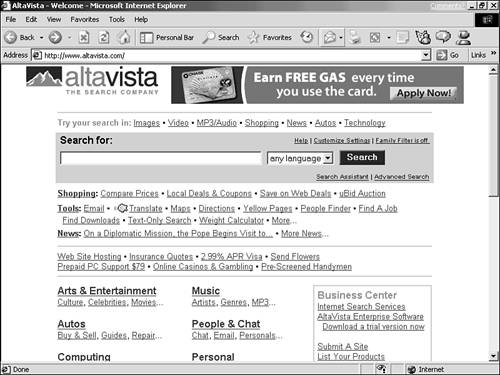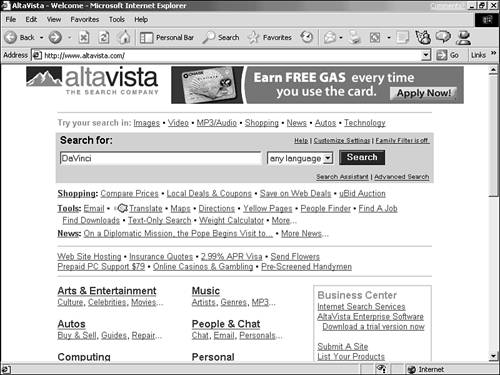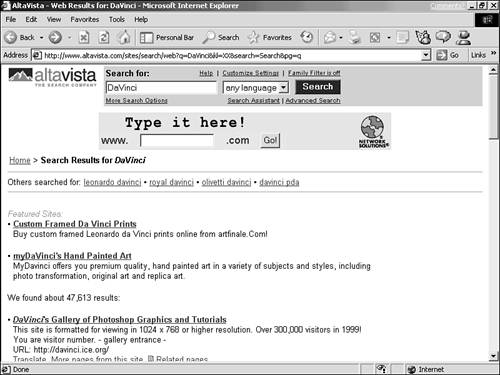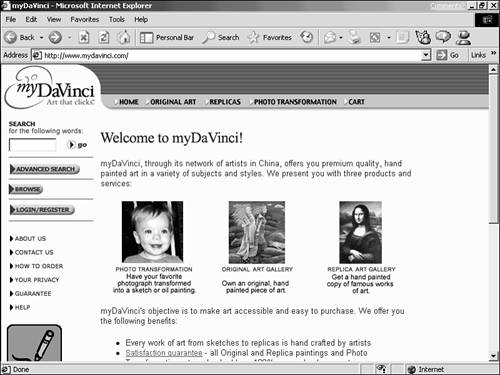| You can get awfully artful and creative with search terms. But 9 times out of 10, you needn't get too fancy about searching. You go to the search site, type a simple word or phrase in the text box, click the submit button, and wait a few moments for the hit list to show up. If the list shows links that look like they hold what you're after, try 'em. If not, try another search term .  You can use multiple words in a search term; for example, someone's full name ( Michael Moriarty ) or another multi-word term ( two-term presidents ). But when you use multiple words, some special considerations apply. See "Phrasing a Serious Search," later in this chapter. | Here are a few basic tips for improving your search success: -
Use the simplest form of a word The search term Terrier will match references to both "Terrier" and "Terriers." However, the term Terriers may fail to match pages using only "Terrier." Some search sites are smart enough to account for this, but some aren't. So try to use the simplest word form that's still specific to what you want. -
Use common capitalization Some search sites don't care about capitalization, but some do. So it's always a good habit to capitalize words as they would most often be printed, using initial capitals on names and other proper nouns, and all lowercase letters for other words. Be careful to observe goofy computer-era capitalizations, such as AppleTalk or FrontPage. -
Be as specific as possible If it's the German shepherd you want to know about, use that as your search term, not dog , which will produce too many hits, many unrelated to German shepherds. If the most specific term doesn't get what you want, then try less specific terms; if German shepherd fails, go ahead and try dog . You might find a generic page about dogs, on which there's a link to information about German shepherds. -
Try partial words Always try full words first. But if they're not working out, you can use a partial word. If you want to match both "puppies" and " puppy ," you can try pup as a search term, which matches both.  When you use a search term in Yahoo! (www.yahoo.com), the hit list typically shows not only pages, but Yahoo! categories related to the search term. You can try one of the pages, or start exploring related category headings from the head start the search provides. | Try a simple search: -
Go to AltaVista at www. altavista .com (see Figure 12.12). Figure 12.12. Step 1: Go to AltaVista. 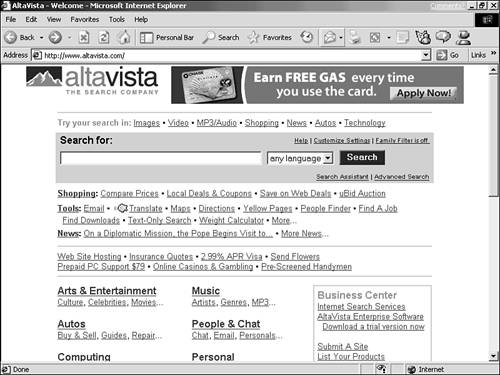 -
Click the search term box, and type DaVinci for a search term (see Figure 12.13). Figure 12.13. Step 2: Type DaVinci into the search term box. 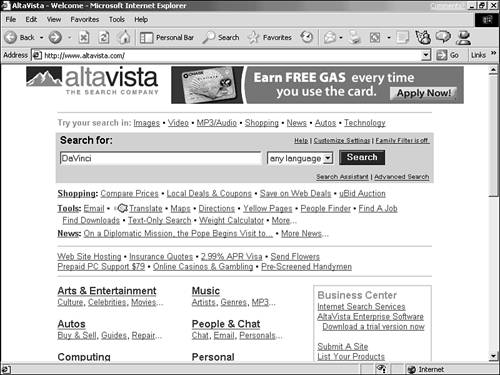 -
Click the submit button, labeled Search, to reveal the hit list (see Figure 12.14). Figure 12.14. Step 3: Click the Search button to reveal the hit list. 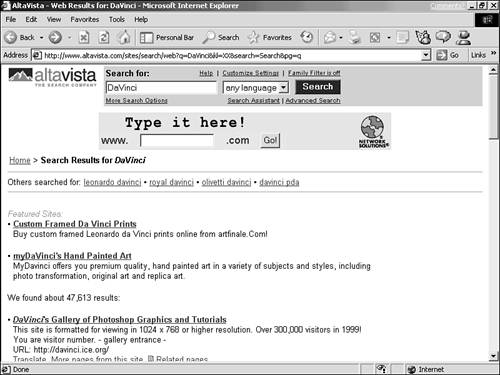 -
Click any link in the hit list, to see where it leads (see Figure 12.15). Figure 12.15. Step 4: Try a link to see where it leads. 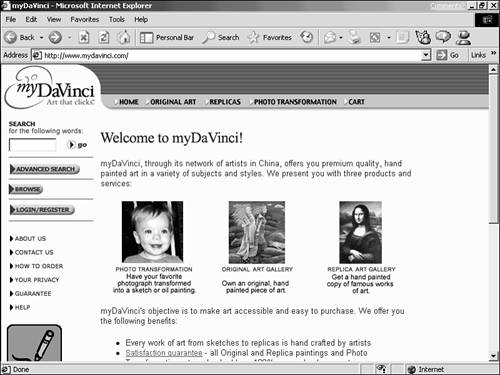 -
Click Back to return to the hit list. Scroll to the bottom of the page, and observe that there are links for moving ahead to more pages of the hit list (see Figure 12.16). Figure 12.16. Step 6: Scroll down to the bottom of the page.   Observe that the search term box appears on every page of the hit list. You can start a new search at any time, from any page of the hit list, by entering a new search term. Some search sites display the search term box only on the top page; to start a new search in those, just click Back until you return to the top page. | |