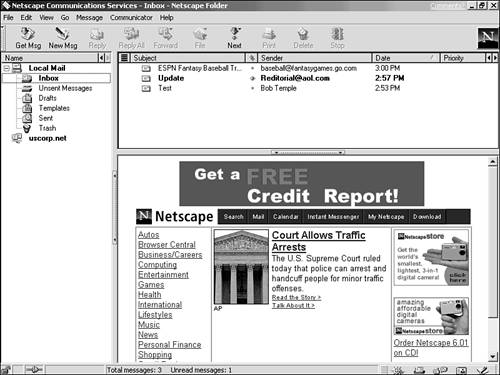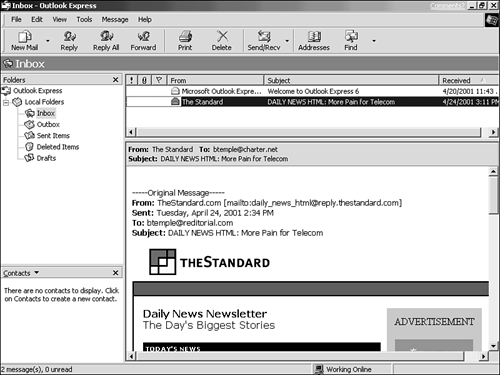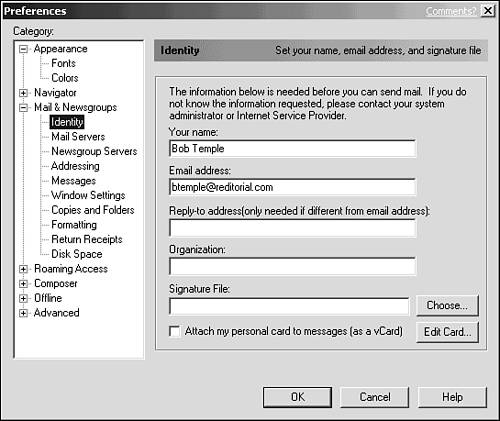| There are many different email programs out there. Internet suites such as Internet Explorer and Netscape Communicator include an email program ”but you must take care when installing these programs not to optionally omit the email component of the suite. Choosing the "full" installation option when setting up a suite ensures that you include all the suite's client programs. In the suites, the email programs are called -
Messenger, in Netscape Communicator ” You can open Messenger from within the Navigator browser by choosing Communicator, Messenger (see Figure 5.1). Figure 5.1. Netscape Messenger, the email program that's included in the Netscape Communicator suite. 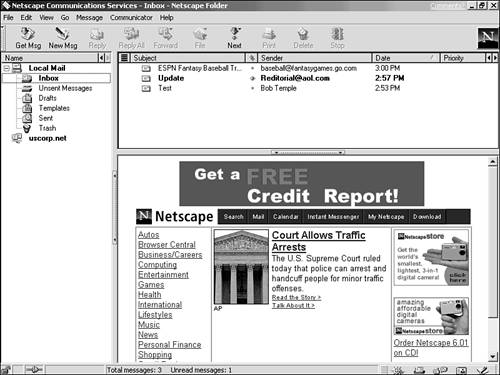 -
Outlook Express, in Internet Explorer ” You can open Outlook Express from within the Internet Explorer browser by clicking the Mail button on the toolbar and choosing Read Mail from the menu that appears (see Figure 5.2). Figure 5.2. Outlook Express, the email program that's included with Microsoft Internet Explorer. 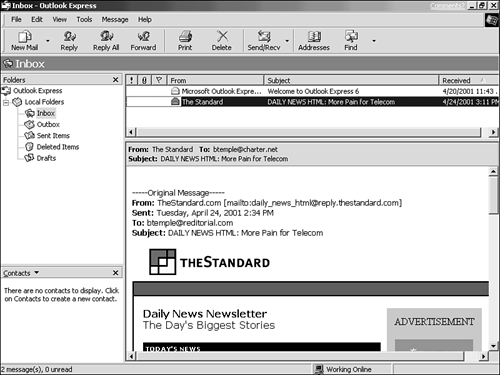  Don't confuse the free Microsoft email program Outlook Express with another Microsoft program, Outlook (no "Express"). Like Outlook Express, Outlook is an email program. But Outlook also does many other things Outlook Express does not do, such as personal scheduling and contact management. And, of course, Outlook is not free. Most people who use Outlook buy it as a part of Microsoft's Office suite. | If you don't already have an email program, you can jump ahead and apply the file-finding techniques from Chapter 13, "Downloading Programs and Files," to search for one, or check out the Tucows directory of Internet software at www. tucows .com. Among the links you'll likely find in any search for email programs are links to various versions of a program called Eudora, one of the most popular email programs outside of the suites. If you simply want to go straight to learning about and downloading Eudora, visit the site of Eudora's maker at www.eudora.com.  If you use an online service, such as America Online or CompuServe, you might not be able to easily choose just any email program you want to use; you might be required to use the online service interface ”the tool you use for accessing the service's non-Internet content ”to send and receive email. However, using an online service interface for email is similar to using an Internet email program, as described in this chapter. And from the online service interface, you can send email both to others on your service and to anyone on the Internet. You need not configure email, as described next , for an online service. Email configuration is handled automatically when you sign up for the service and install its software. | Configuring Email After installing an email program, you need to configure it before you can use it. All email programs have a configuration dialog of some kind (or a series of dialog boxes) in which you can enter the information required for exchanging email. You'll find the configuration dialogs -
In Netscape Messenger, by choosing Edit, Preferences to open the Preferences dialog box. In the list of Categories, choose Mail & Newsgroups. Complete the configuration settings in the Mail & Newsgroups category's Identity and Mail Servers subcategories (see Figure 5.3). Figure 5.3. In Netscape Messenger, configure email settings in the Mail & Newsgroups category of the Preferences dialog box. 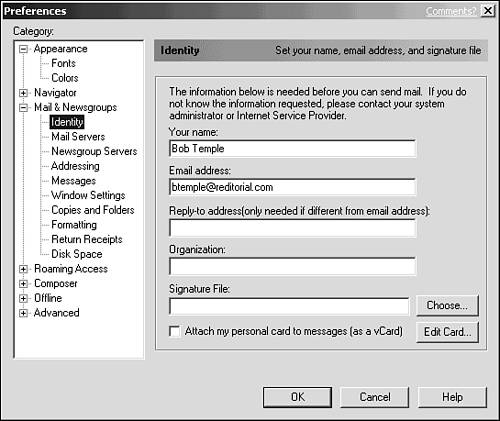 -
For Outlook Express, by completing the Mail dialogs of the Windows Internet Connection Wizard (see Chapter 3, "Getting Connected to the Internet"). If you open Outlook Express without having configured it first, the Connection Wizard opens automatically to collect configuration information from you.  The automated setup routines supplied with programs such as Netscape Communicator and Internet Explorer not only set up your browser and Internet connection, but can optionally collect the information required to configure their email components (Messenger and Outlook Express). If you open Messenger or Outlook Express without first having configured them, a dialog opens automatically, prompting for the configuration information. | The configuration dialog boxes for most email programs require most or all of the following information, all of which your Internet service provider will tell you: -
Your full name . (Okay, so you don't need your ISP to tell you this one.) -
Your full email address. (Some configuration dialog boxes make you indicate the two parts of your address separately: the username ”the part of the email address preceding the @ symbol ”and your domain ”the part of the email address following the @ symbol.) -
The address of your service provider's outgoing mail server, sometimes called the SMTP server. -
The address of your service provider's incoming mail server, sometimes called the POP3 server (some ISPs use another type of server called IMAP4). The POP3 address is sometimes (but not always) identical to the SMTP address. Also, to ensure that no one but you gets your email, most ISPs require you to choose and use an email password. Some email programs let you enter that password in the configuration dialog box so you needn't type a password each time you check your email.  |