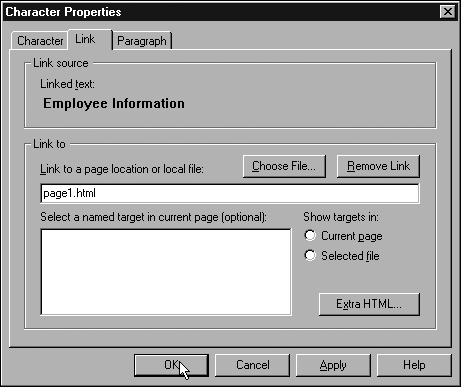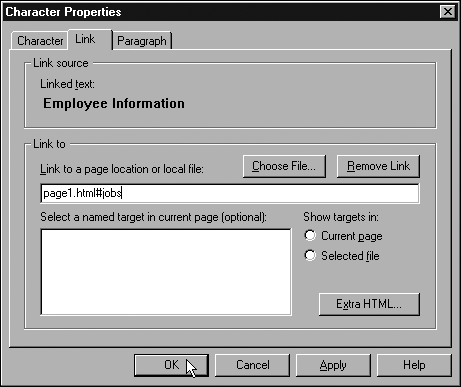Linking from One Page to a Target in Another
| In Chapter 23, "Making Links," you learned the fine art of linking to targets, a technique used most often to link from one part of a long page to another. But you can also jump from one of your pages to a particular target point in another of your pages. The procedure is essentially similar to linking from one page to another.
|
EAN: 2147483647
Pages: 350