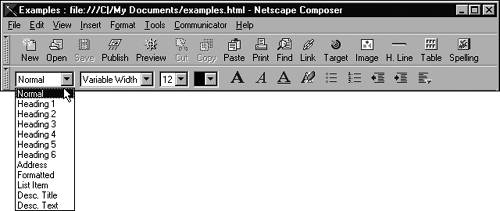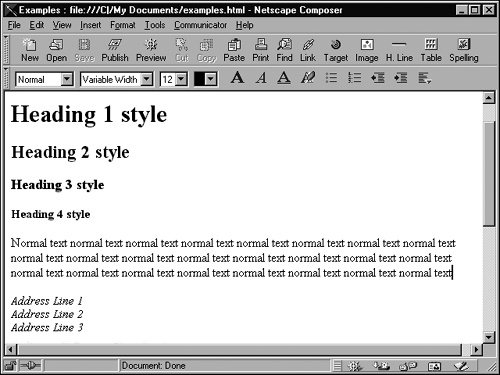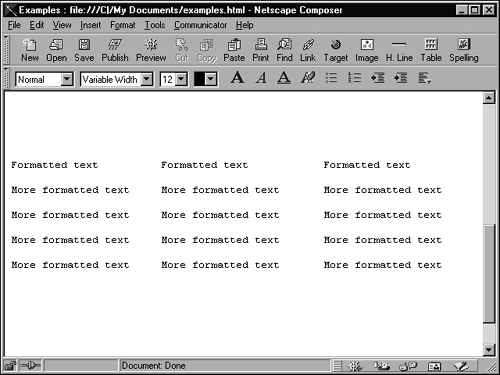Understanding What Each Paragraph Property Does
| You assign paragraph properties through the Paragraph Format drop-down list on the Format toolbar (see Figure 20.1). The most important paragraph properties are described in the following sections and are shown in Netscape, Internet Explorer, and most other browsers as they appear in Figures 20.2 and 20.3. Figure 20.1. You assign paragraph properties with the paragraph format list on the Format toolbar. Figure 20.2. Paragraphs and their properties: headings, normal text, and address. Figure 20.3. Paragraphs and their properties: "formatted" text. NormalUse the Normal property for general-purpose text ”like what you're reading right now. Most browsers display Normal paragraphs in a plain font with no special emphasis (such as bold or special color ). Normal is the meat and potatoes of your Web page. Headings (1 “6)Use headings the way you see them used in this book: to divide and label the logical sections of the page or Web page. You can use as many as six levels of headings, ranging in relative importance from 1 (most important or prominent) to 6 (least important or prominent).
In most browsers, a level-1 heading is displayed as the biggest, boldest text on the page. Level 2 headings are smaller and not bold, or they are de- emphasized in some other way. Level 3 gets less emphasis than 2 but more than 4, and so on. (Six levels require lots of variation, and the difference between headings only one level apart is barely distinguishable in some browsers, as you can see in Figure 20.2.) Text-based browsers, which can't display varying font sizes, use bold, underline, or even numbers to show the varying heading levels. You can use whatever heading levels you want, but, in general, obey the numbers. Subheadings within a section should have a higher-level number than the heading for the section. For example, a section that begins with a level-2 heading might have level-3 subheadings under it. The subsections under the level-3 heads might have sub-subsections with level-4 heads, and so on. AddressUse the Address property for creating an address block , a line or many lines identifying someone, which usually lists an email address, a snail -mail address, or other contact information. The Address property is used most often for the signature at the bottom of the page, but it can be used to give any address information on your page a unique style that sets it apart from other text. Most browsers display address blocks in italicized type.
Formatted"Formatted" might seem like a misnomer because text assigned the Preformatted property is in fact less formatted by the browser than any other kind. What formatted means in this context is preformatted ”you have already lined up and spaced the text in a particular way, and you want browsers to leave that formatting alone. Typically, browsers capable of displaying proportionally spaced fonts (such as the TrueType Arial or even the snappy font you're reading now) use those fonts for most text because they look better than typewriter-style monospaced fonts (such as Courier New). Also, browsers ignore tabs, extra spaces, and blank lines (extra paragraph marks) in HTML files. Suppose that you want to show a text chart or table on your page, or words arranged in a certain way. Tabs are verboten , so you need to use spaces and a monospaced font to make the words line up right. But if browsers are permitted to do their regular thing with that text, they strip out the extra spaces, display the text in a proportional font, and generally screw up your lovely alignment job.
For example, observe the careful alignment of columns and the use of a monospaced font in the simple table shown in Figure 20.3. This table uses the Formatted property. Notice how the browser's display font and regularity of spacing differ in the formatted table from the other text in the figure.
|
EAN: 2147483647
Pages: 350